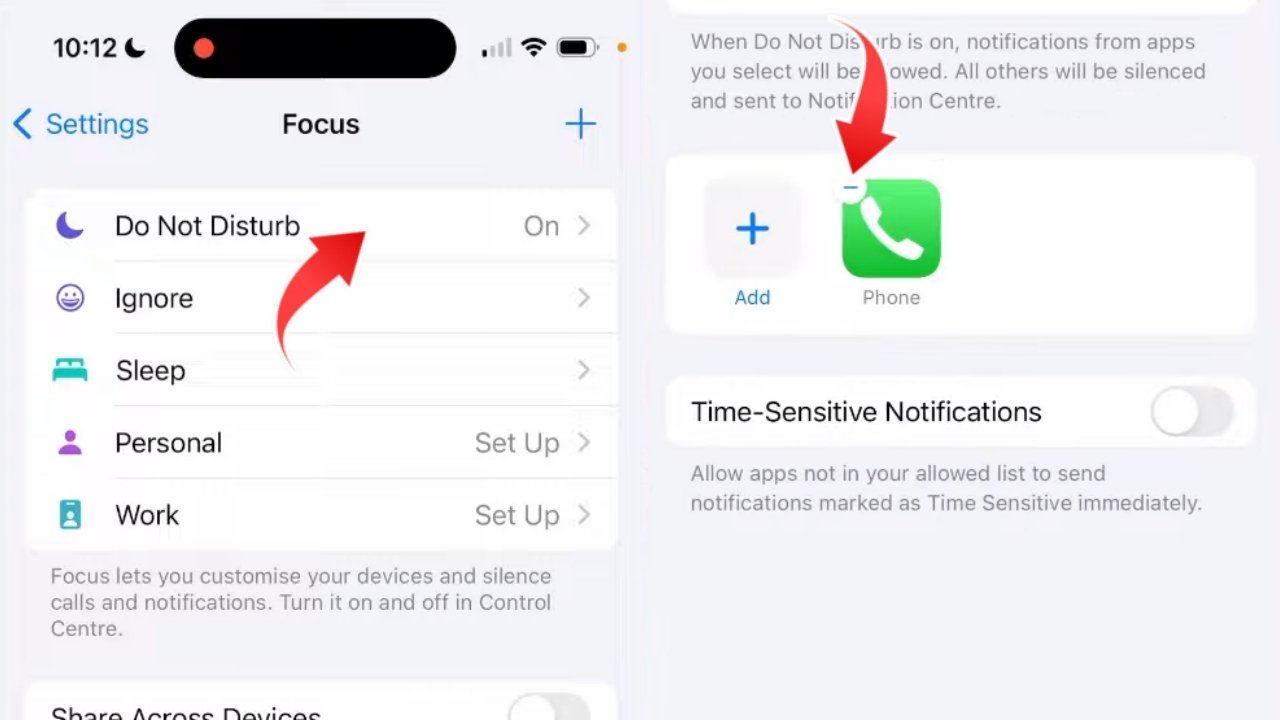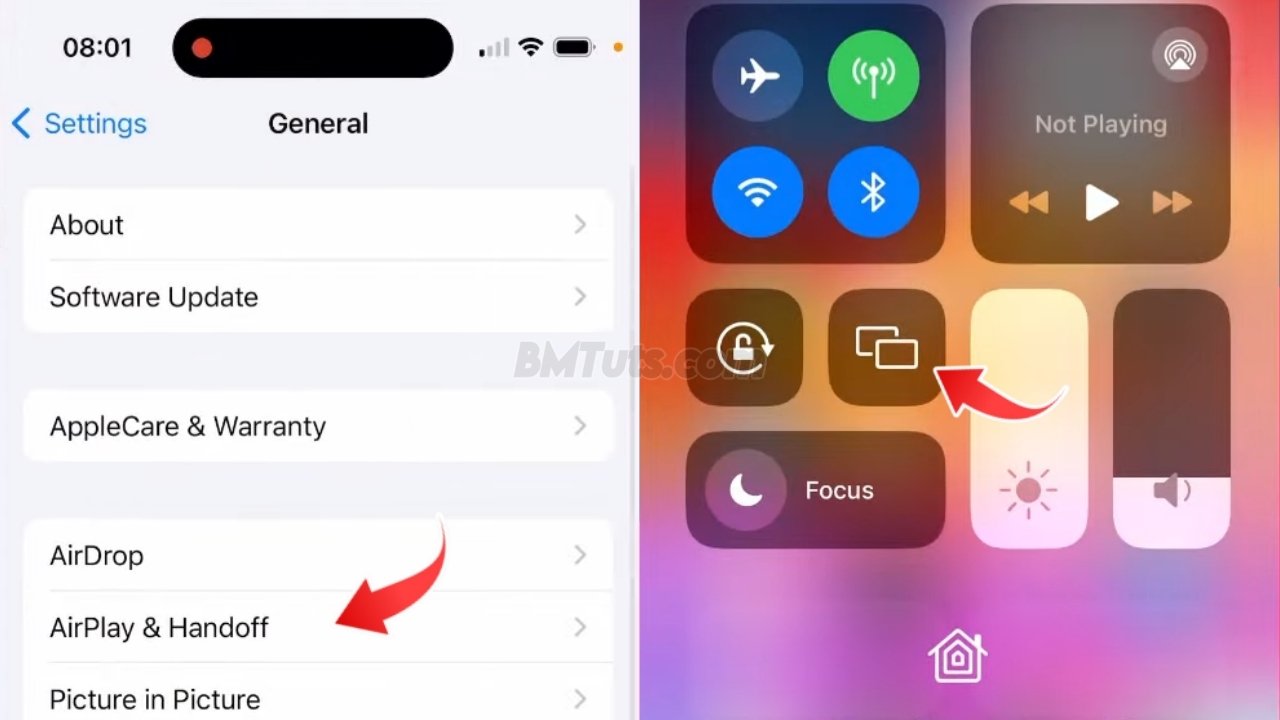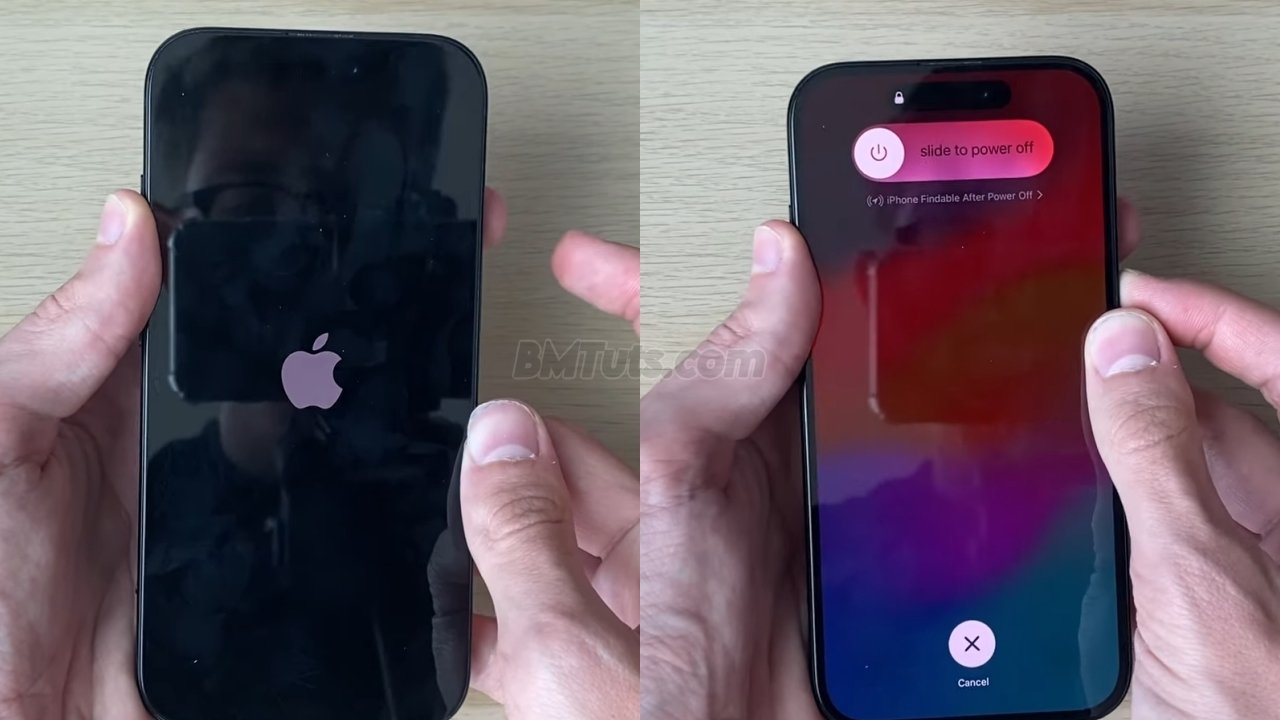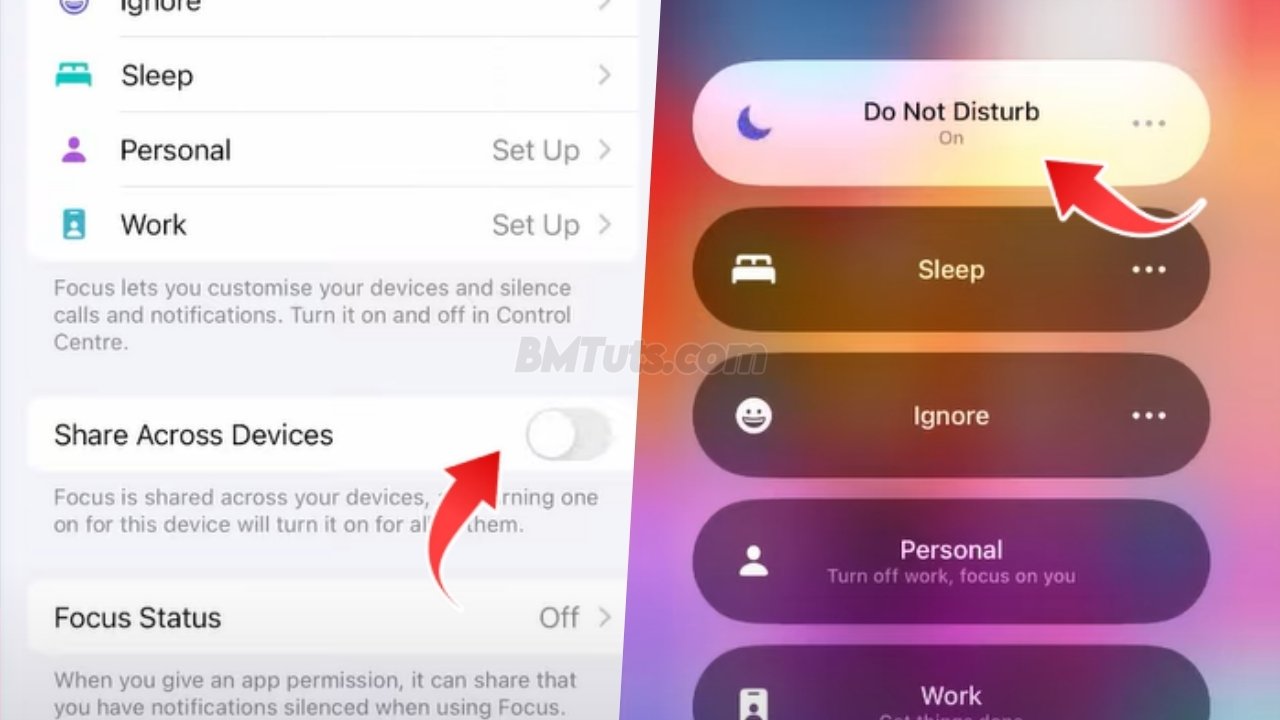How to Fix Receiving Calls on Do Not Disturb Mode on Your iPhone
Enabled Do Not Disturb on your iPhone but are still receiving calls, you’ve come to the right place. This issue can be frustrating, especially if you’re trying to avoid interruptions. Follow these steps to ensure that Do Not Disturb works as intended.
Step 1: Open Your Settings
- Start by opening the Settings app on your iPhone.
Step 2: Access Focus Settings
- In the Settings menu, scroll down and select Focus. If you’re having trouble finding it, use the search bar at the top of the screen.
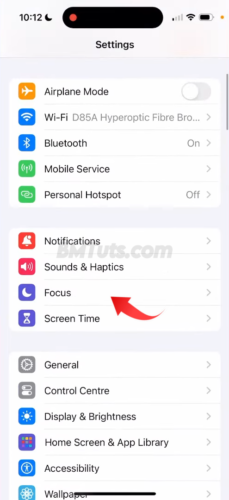
Step 3: Select Do Not Disturb
- Within Focus, tap on Do Not Disturb.
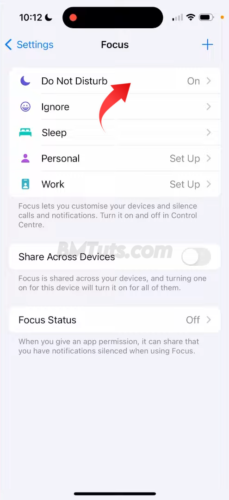
Step 4: Manage App Notifications
- Tap on Apps to see which apps are allowed to send notifications while Do Not Disturb is enabled. Make sure the Phone app is not listed here. If it is, tap on the app and remove it from the list.
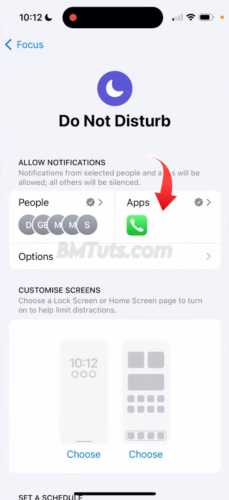
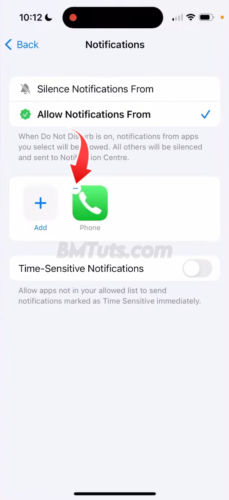
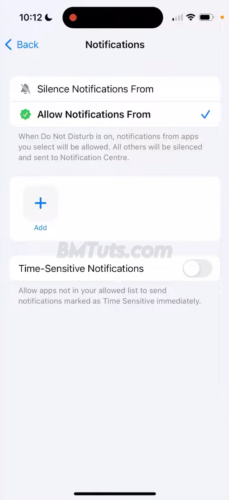
Step 5: Adjust People Settings
- Next, tap on People. Here you’ll see a list of people who are allowed to contact you during Do Not Disturb mode. To stop receiving calls from these contacts, tap the Remove button next to their names.
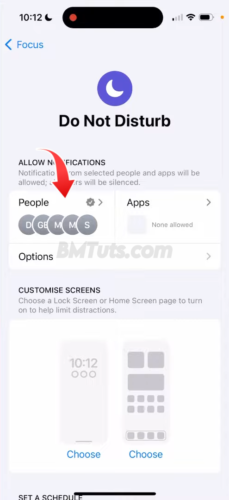
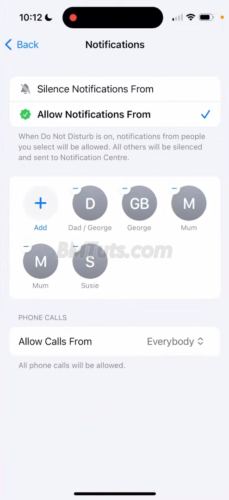
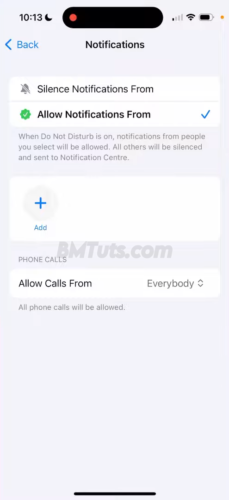
Step 6: Configure Call Settings
- Look for the Allow Calls From option. By default, it may be set to Everyone, which allows all calls to come through. Change this setting to Allowed People Only or No One to block all incoming calls.
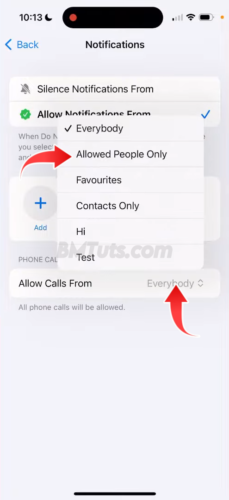
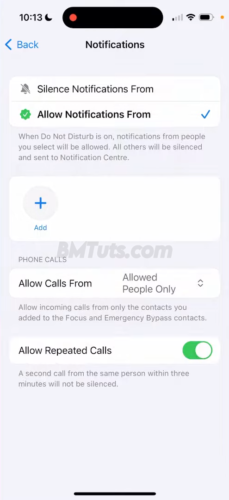
Step 7: Manage Repeated Calls
- You’ll also see an option for Allow Repeated Calls. If this is turned on, a second call from the same person within 3 minutes will still come through. Turn this option off to prevent repeated calls from bypassing Do Not Disturb mode.
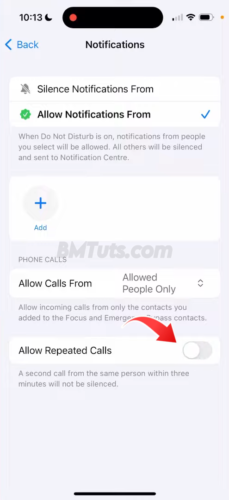
By adjusting these settings, you can ensure that Do Not Disturb mode effectively blocks calls and notifications as intended. If you follow these steps and still face issues, consider restarting your iPhone or checking for any updates that might resolve the problem.