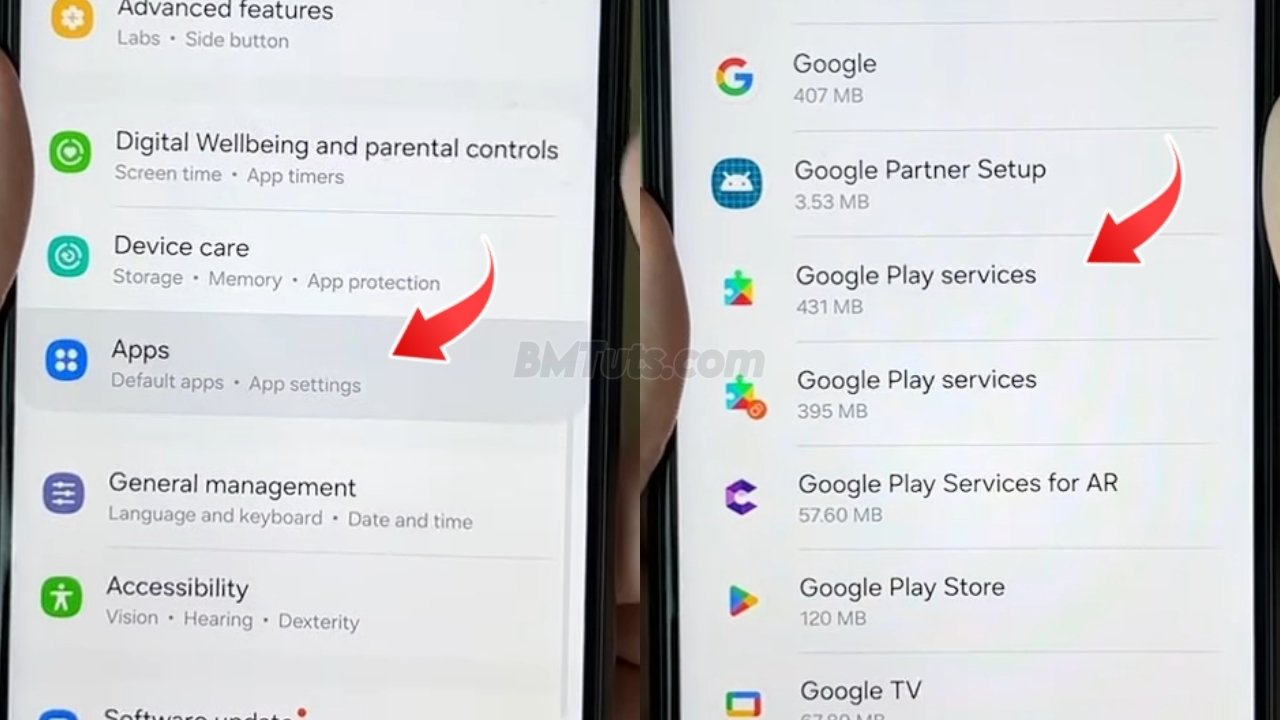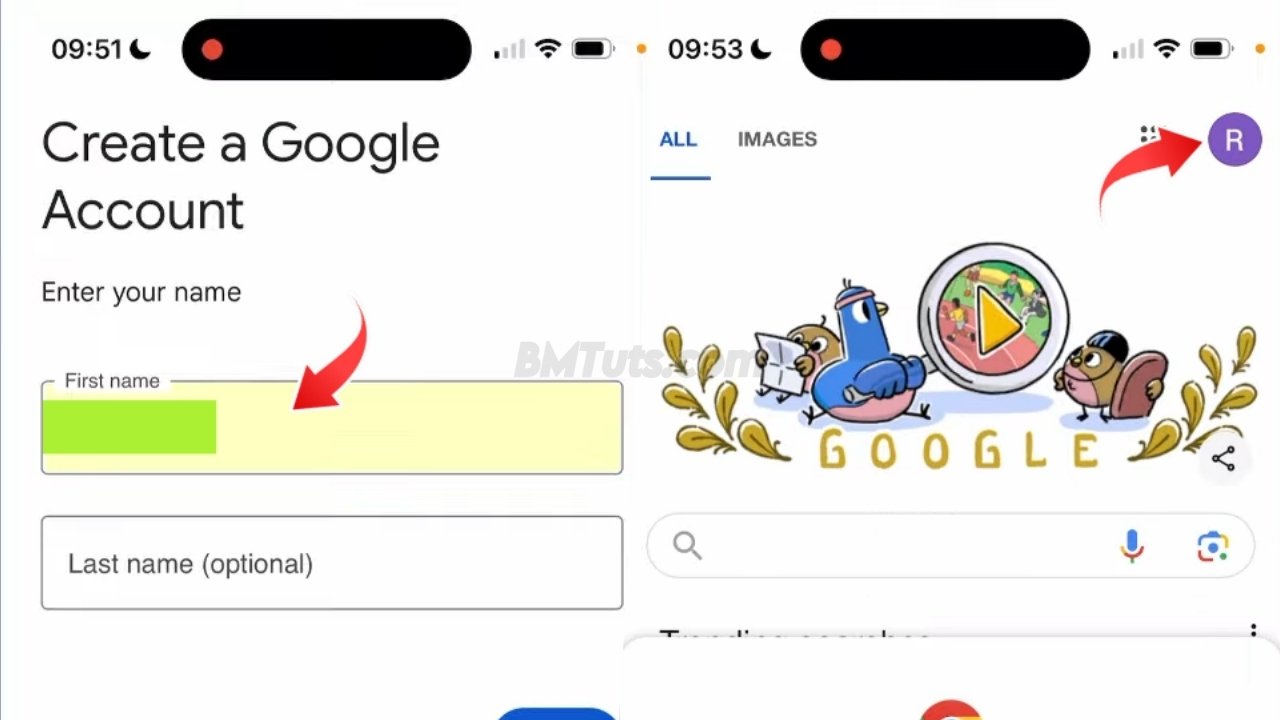How to Fix “Google Play Store Keep Stopping” Issue
Google Play Store constantly stopping, don’t worry—this guide will help you resolve it. Follow these steps to troubleshoot and fix the problem. If you find this video useful, please consider subscribing and liking!
1. Access App Settings
- Open Settings:
- Tap on “Settings” on your Android device.
- Navigate to Apps:
- Scroll down and tap on “Apps”.
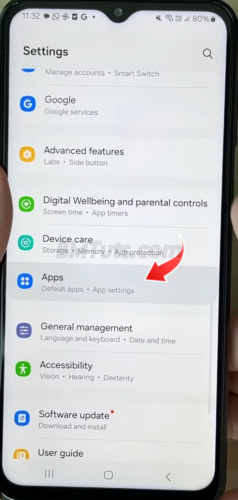
the Apps section in Settings
2. Manage Google Play Services
- Find Google Play Services:
- Scroll down to “Google Play Services”. Since apps are listed alphabetically, it should be easy to find.
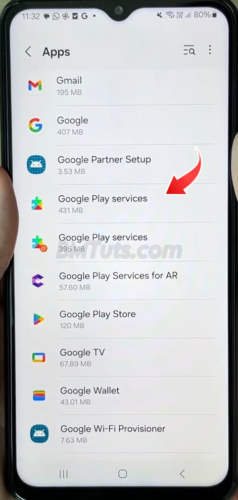
Google Play Services in the list - Force Stop Google Play Services:
- Tap on “Google Play Services”.
- Click on “Force Stop” in the bottom right and confirm by tapping “OK”.
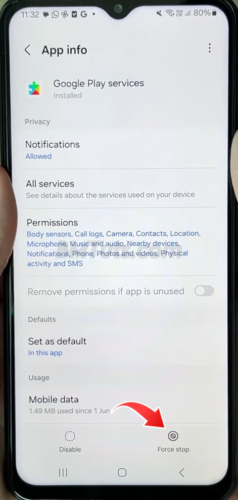
Force Stop option 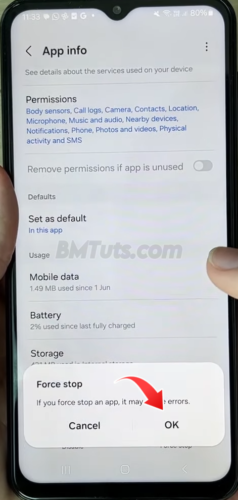
Force Stop option - Clear Cache and Data:
- Tap on “Storage”.
- Click on “Clear Cache”.
- Then, tap on “Clear Data” and confirm by clicking “Clear All Data”.
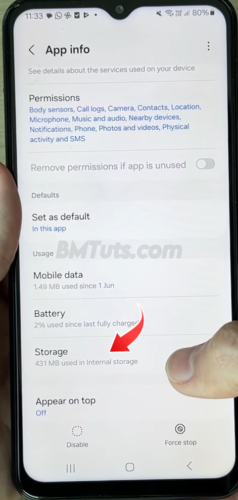
clear cache and data for Google Play Services 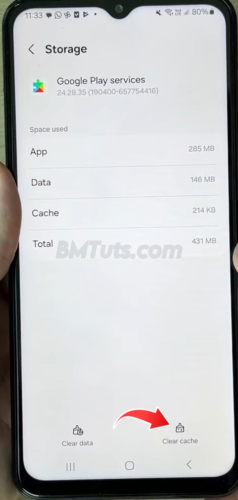
clear cache and data for Google Play Services -
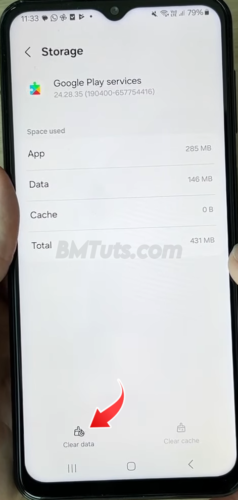
clear cache and data for Google Play Services -
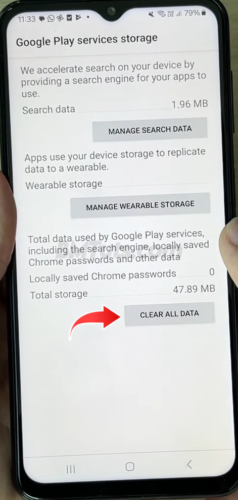
clear cache and data for Google Play Services -
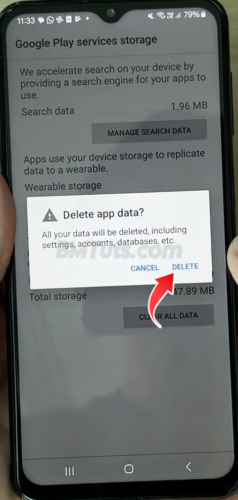
clear cache and data for Google Play Services
3. Manage Google Play Store
- Find Google Play Store:
- Go back to the Apps list.
- Scroll down to “Google Play Store”.
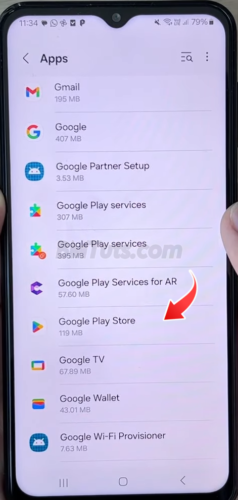
Google Play Store in the list - Force Stop Google Play Store:
- Tap on “Google Play Store”.
- Click on “Force Stop” in the bottom right and confirm by tapping “OK”.
- Clear Cache and Data:
- Tap on “Storage”.
- Click on “Clear Cache”.
- Then, tap on “Clear Data”.
After following these steps, the issue with the Google Play Store should be resolved. If the problem persists, you may need to check for system updates or reinstall the app. If this guide helped you, please leave a like and subscribe for more troubleshooting tips!