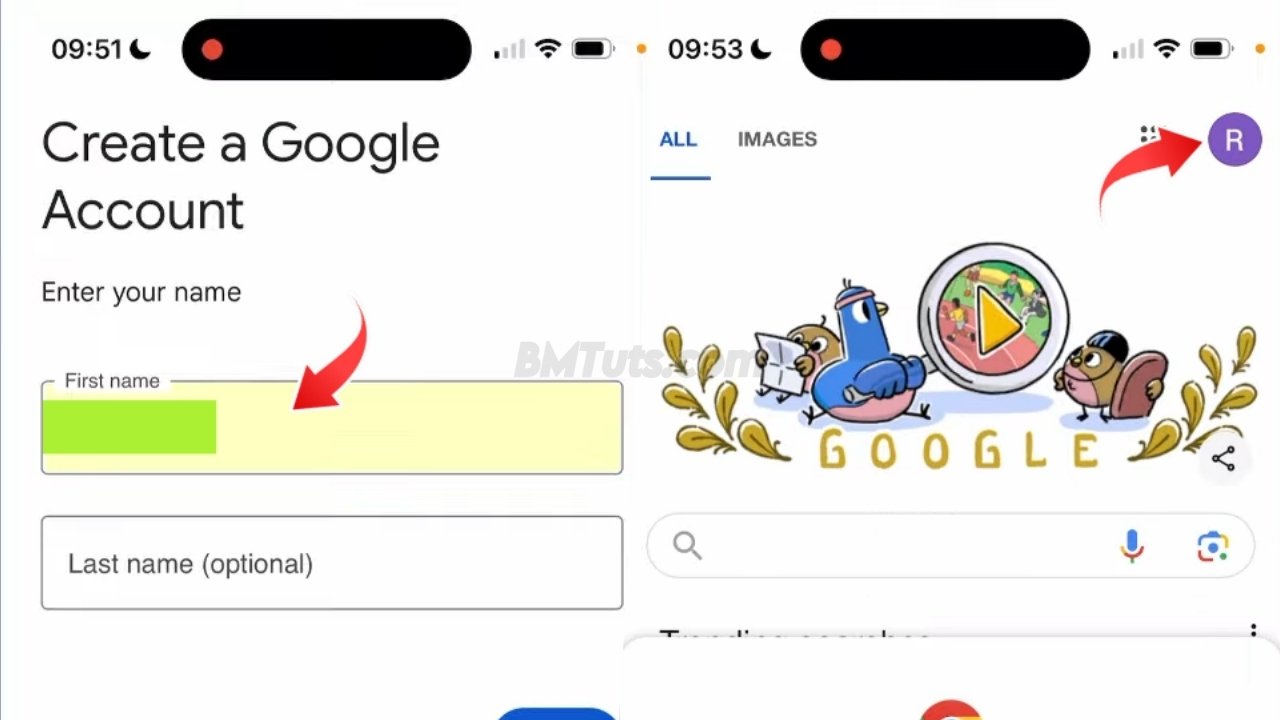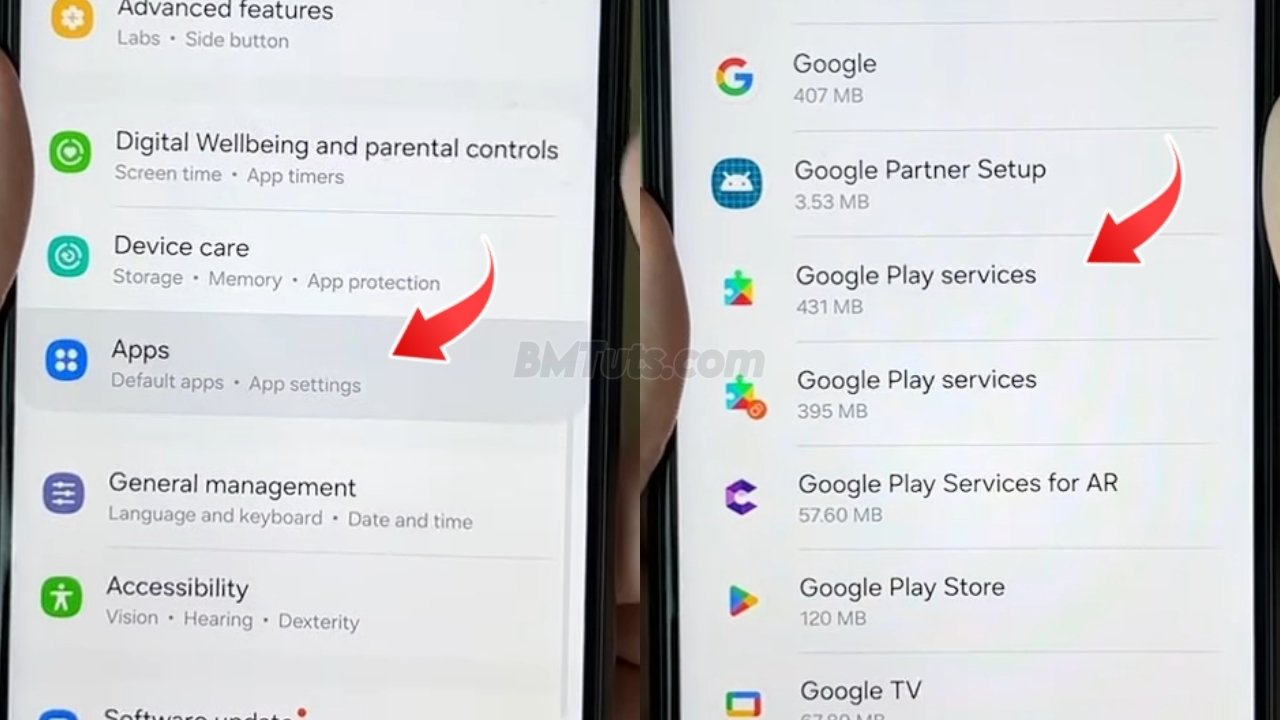How to Create a Google Account: Easy Step-by-Step Guide
Creating a Google account is essential for accessing Google’s services, including Gmail, Google Drive, YouTube, and more. Whether you’re using a phone, computer, or tablet, this guide will help you set up your Google account easily.
Step 1: Access Google’s Sign-In Page
- Start by going to Google’s homepage. In the top right corner, click on the Sign in button.
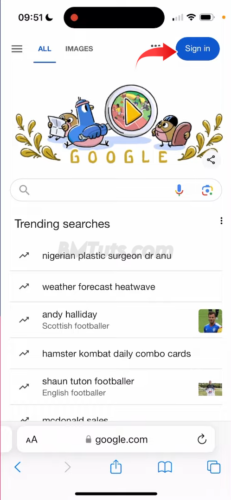
Step 2: Choose to Create a New Account
- If you don’t already have a Google account, you’ll see an option to Create account. Click on it.
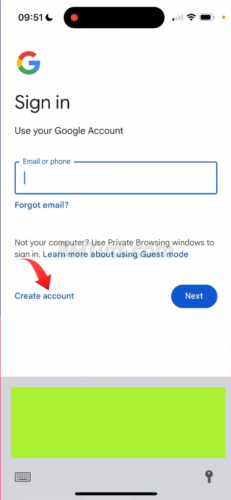
Step 3: Select the Account Type
- You’ll be presented with a few options. Choose For myself to create a personal account.
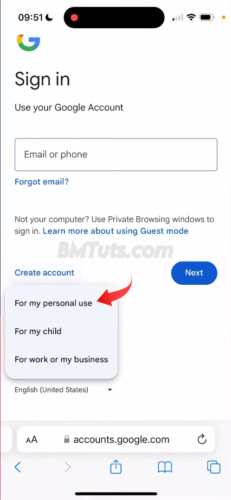
Step 4: Enter Personal Information
- Fill in your first name and last name (last name is optional). Click Next.
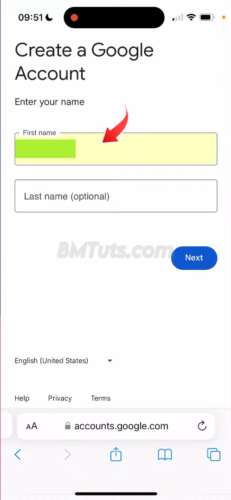
Step 5: Enter Your Birthdate and Gender
- Enter your birthdate and gender, then click Next.
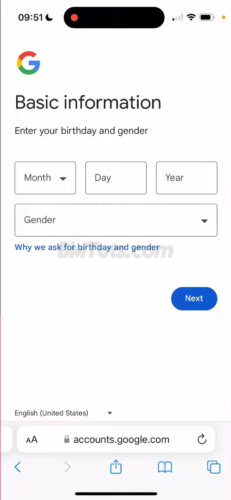
Step 6: Choose Your Email Address
- You can either create a new Gmail address or use an existing email. For a new Gmail address, enter your desired username.
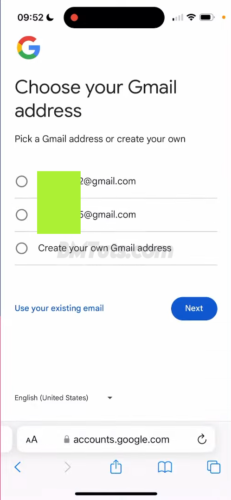
Step 7: Verify Your Existing Email
- If you used an existing email, you will receive a verification code. Enter this code to verify your email address and click Next.
Step 8: Create a Password
- Choose a strong password and confirm it. Click Next to proceed.
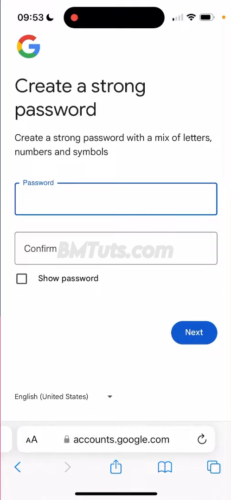
Step 9: Set Up Account Preferences
- Choose your settings and preferences. You can opt for the Express setup for a quick setup or customize settings as you like. Read through Google’s Privacy and Terms and agree by clicking I agree.
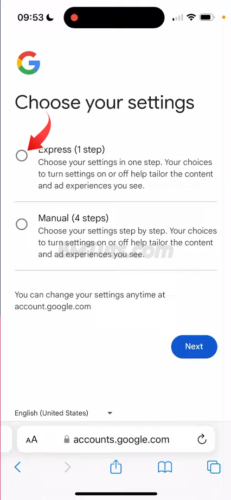
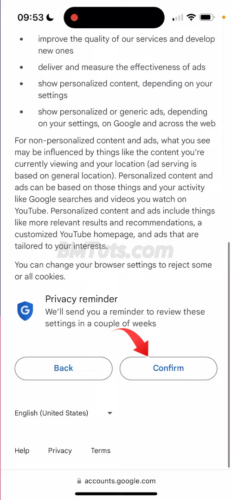
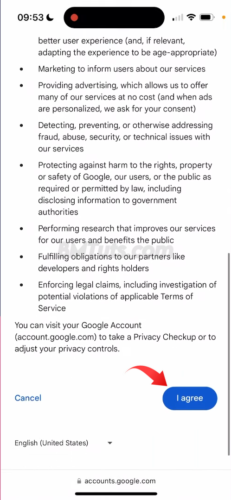
Step 10: Confirm Account Creation
- Once you’ve completed the steps, your Google account is created. Click on your profile icon in the top right corner to view your account.
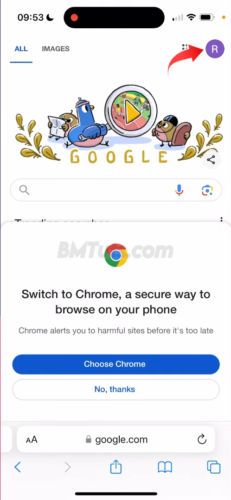
Tips and Tricks
- Secure Your Account: Enable two-factor authentication for added security.
- Customize Your Settings: Take some time to adjust your account settings to your preferences.
- Explore Google Services: With your new account, you can explore Google services like Google Drive, YouTube, and Google Photos.
Troubleshooting
- Already Have an Account: If you already have a Google account, you’ll need to sign in rather than create a new one.
- Verification Issues: Ensure you enter the correct verification code sent to your email. Check your spam folder if you don’t receive it.
Creating a Google account gives you access to a wide range of Google’s services and tools. Follow these steps to set up your account quickly and easily.