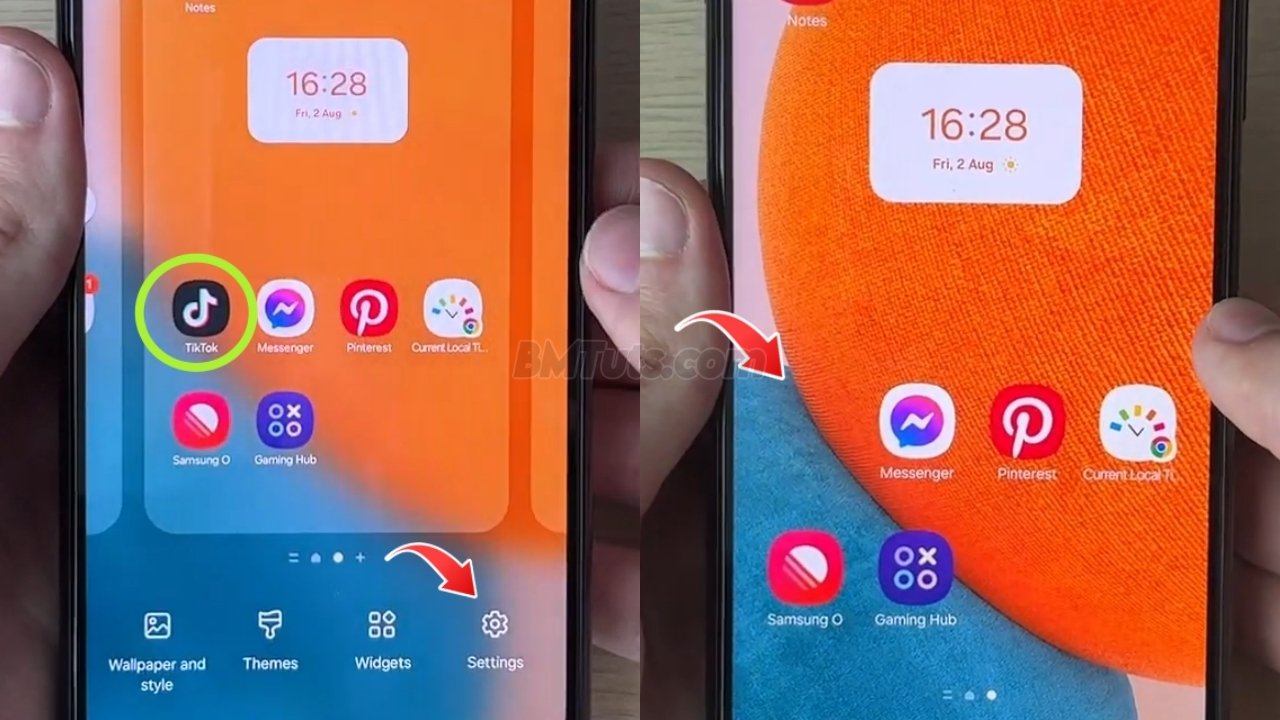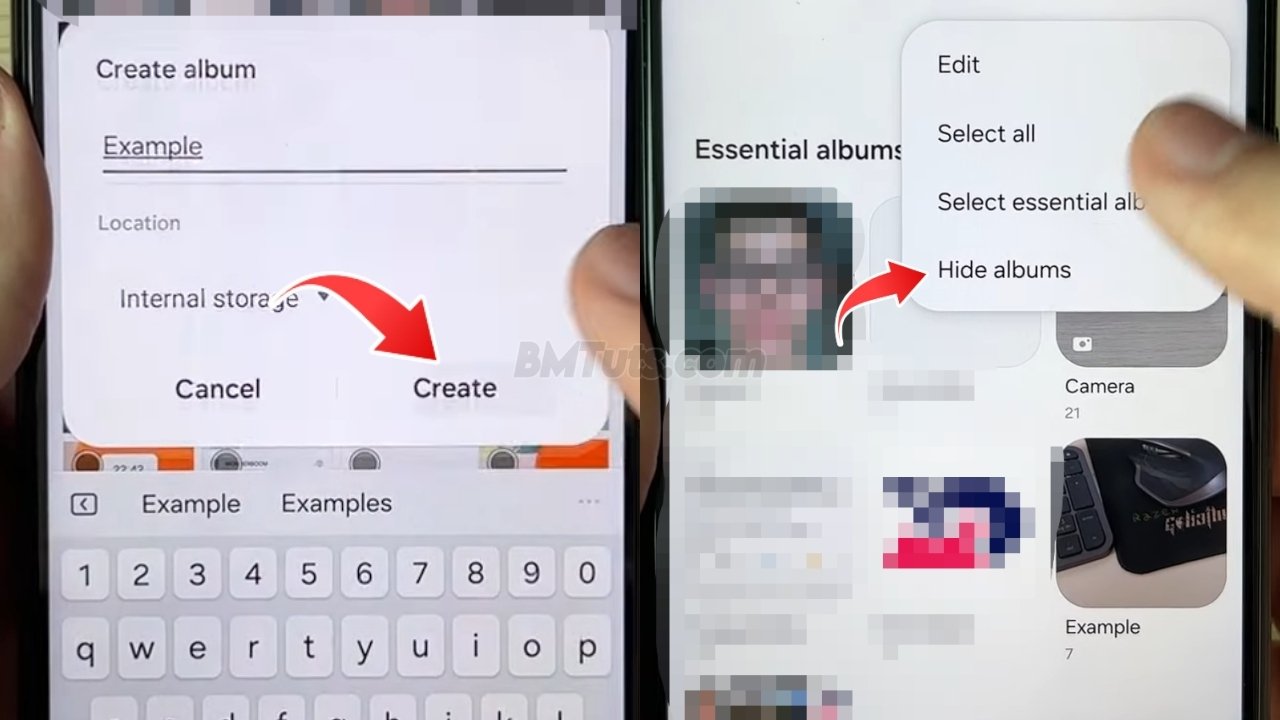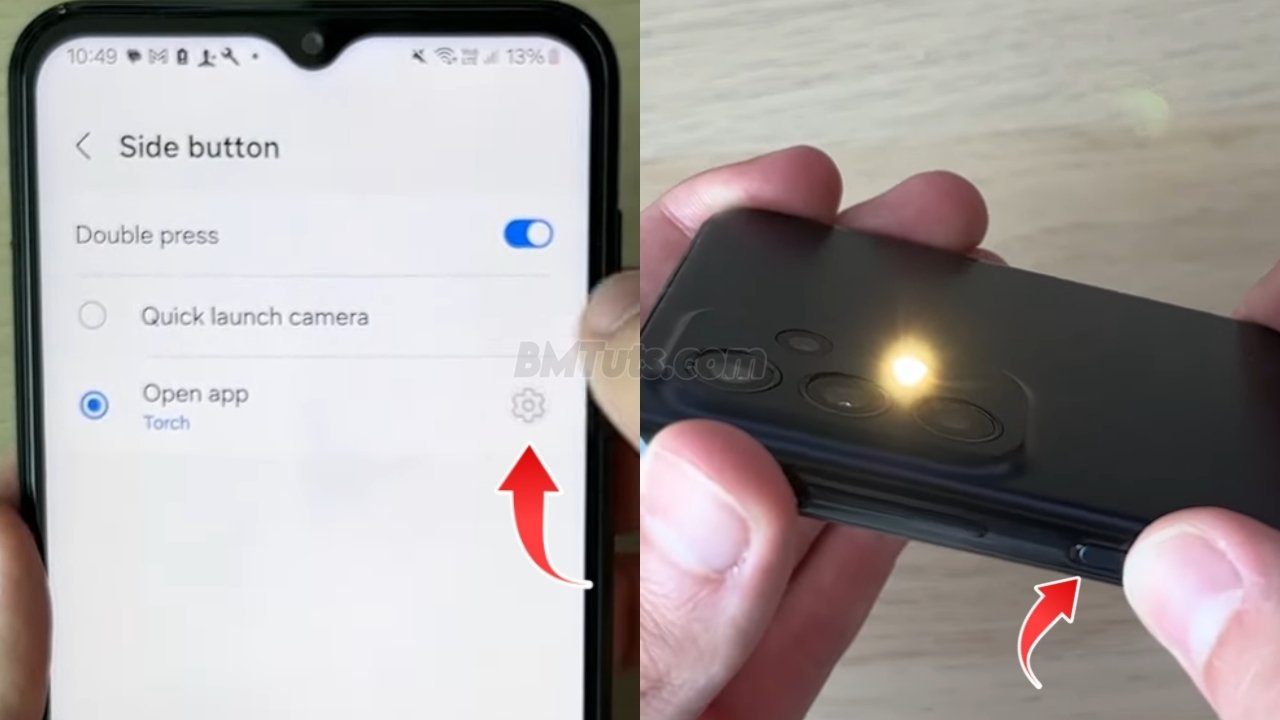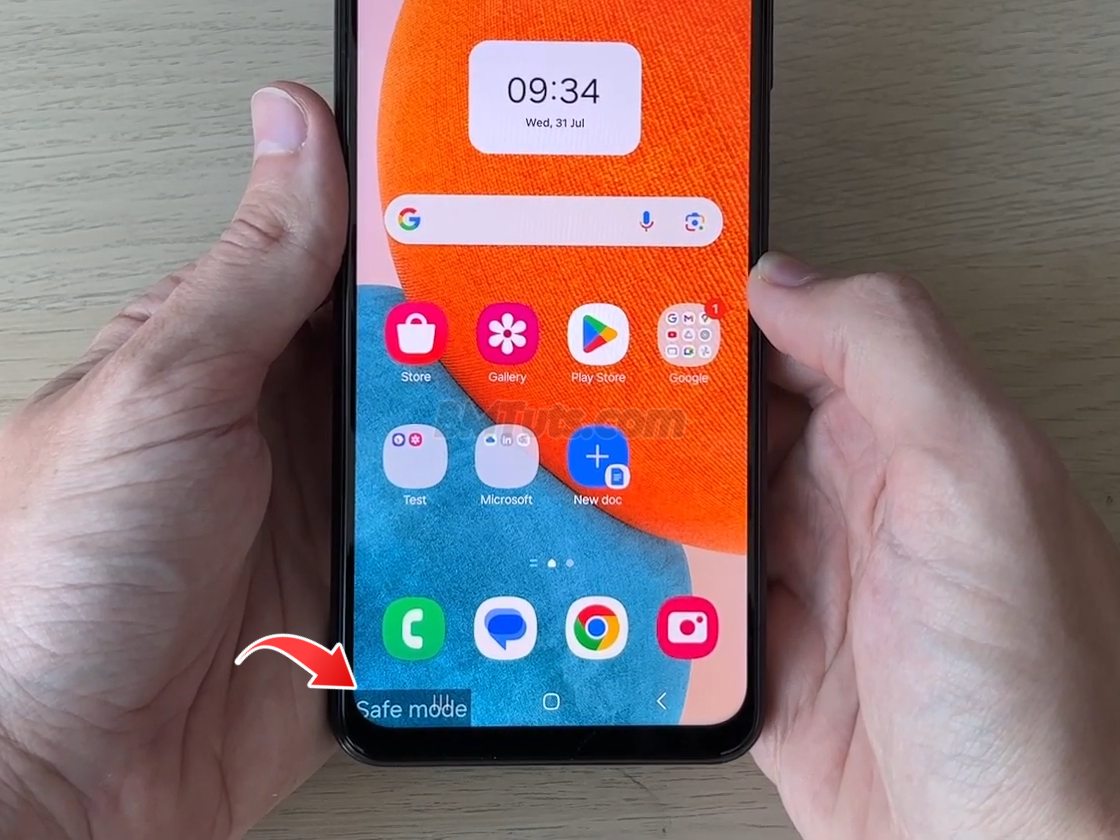How to Hide Apps on Your Samsung Galaxy Phone Home Screen
Keep certain apps private or just want to declutter your home screen, hiding apps on your Samsung Galaxy phone is a straightforward process. Follow these steps to hide apps effectively. If you find this guide useful, please consider subscribing and liking the video!
1. Access Home Screen Settings
- Open Home Screen Settings:
- Long-Press on a blank space on your home screen. This will bring up the home screen menu.
- Tap on “Settings” at the bottom of the screen.
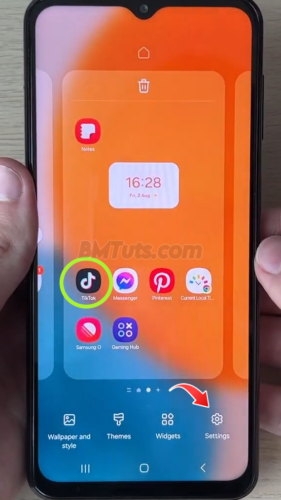
2. Select “Hide Apps”
- Go to Hide Apps:
- Scroll down in the settings menu and tap on “Hide apps on home and app screens”.
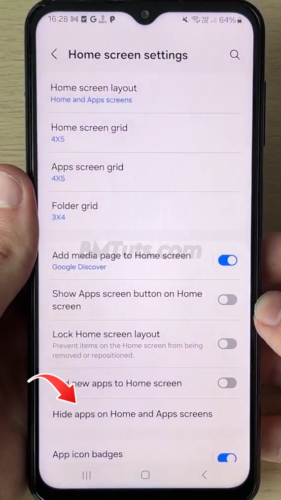
3. Choose Apps to Hide
- Select the Apps to Hide:
- Browse through the list of installed apps.
- Tap on the apps you want to hide. They will be marked with a check.
- In this example, I want to hide TikTok, so I’ll find and select it.
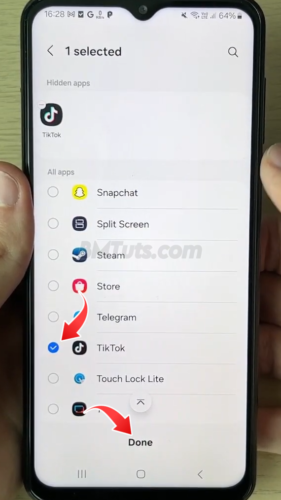
4. Save and Exit
- Confirm and Exit:
- Tap “Done” at the top of the screen to save your changes.
- Exit the settings menu, and you’ll see that the selected apps are now hidden.
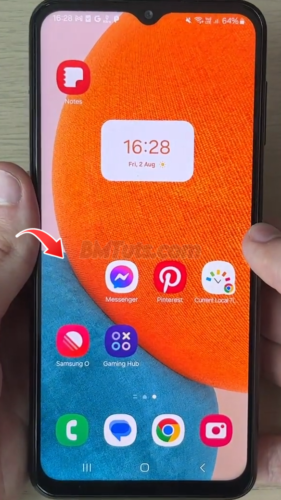
By following these simple steps, you can keep certain apps hidden from view on your Samsung Galaxy phone’s home screen. This can be useful for maintaining privacy or just organizing your home screen better.