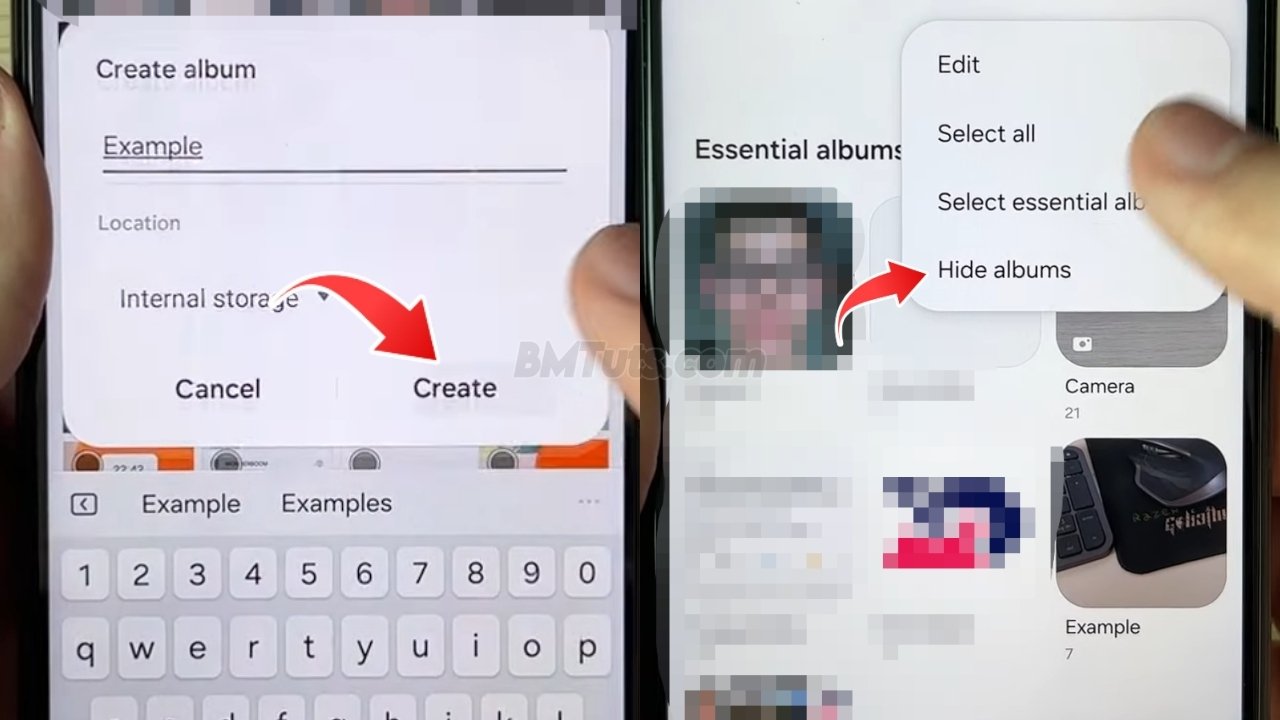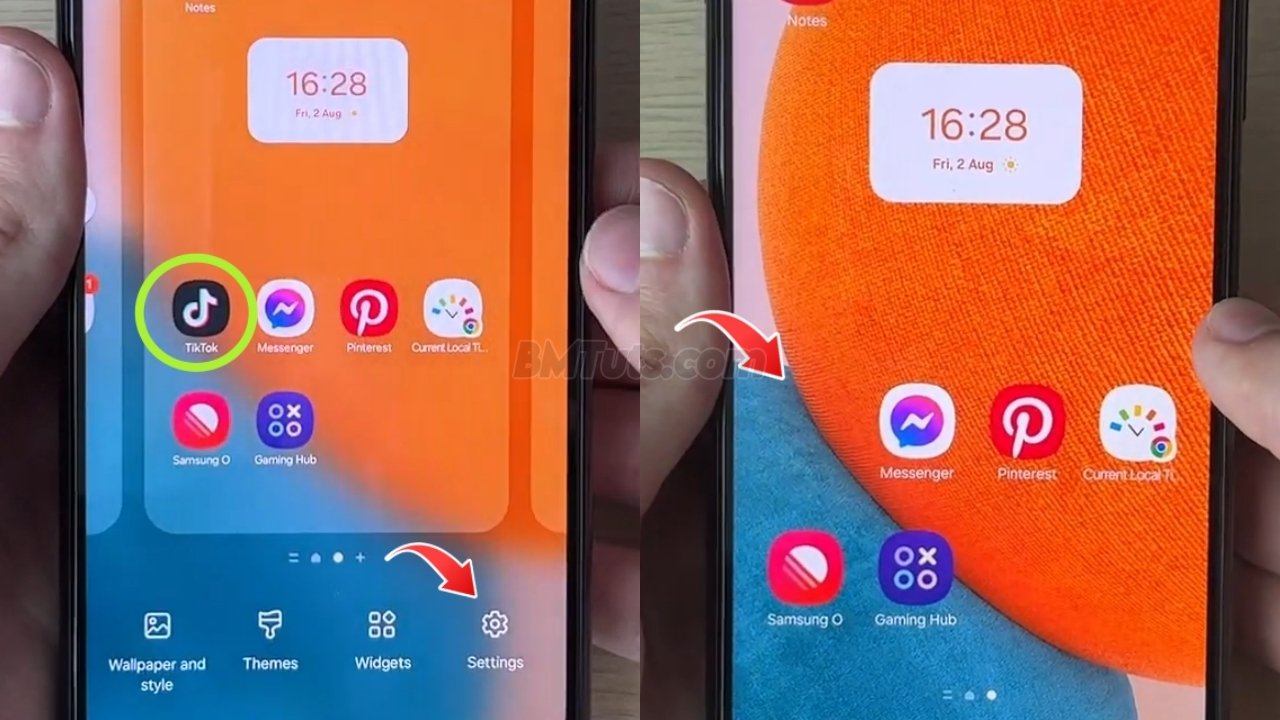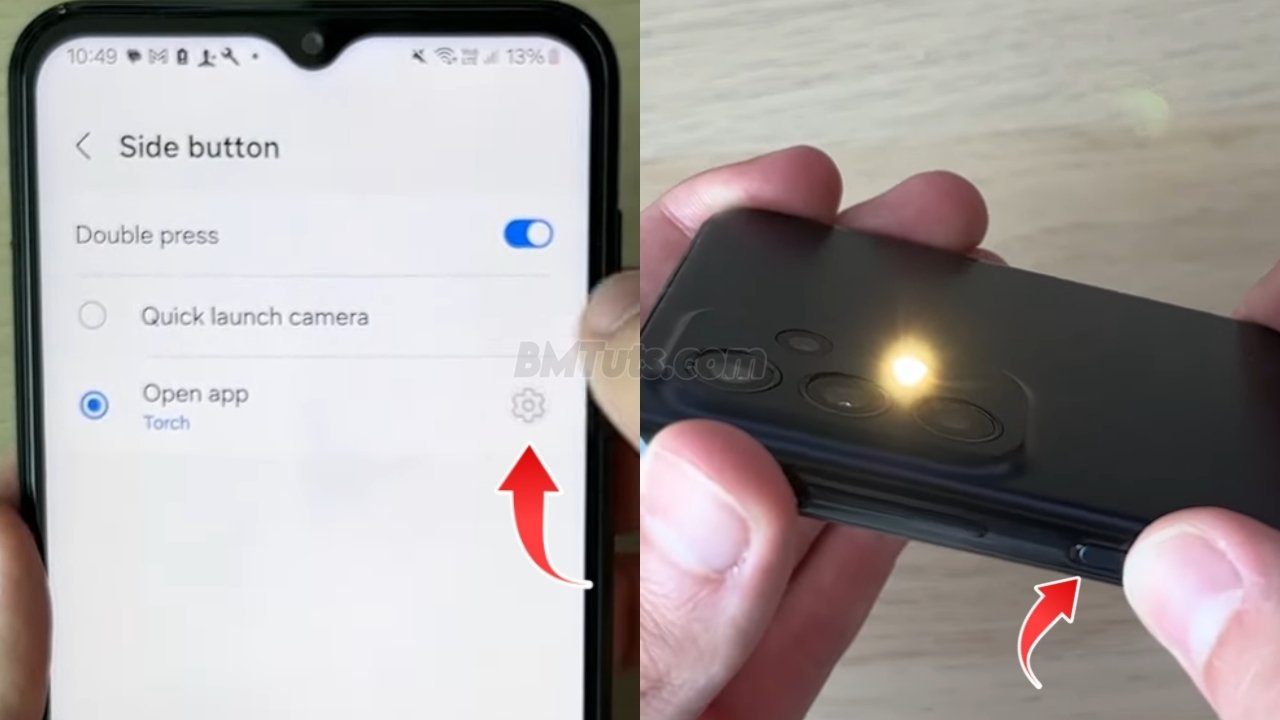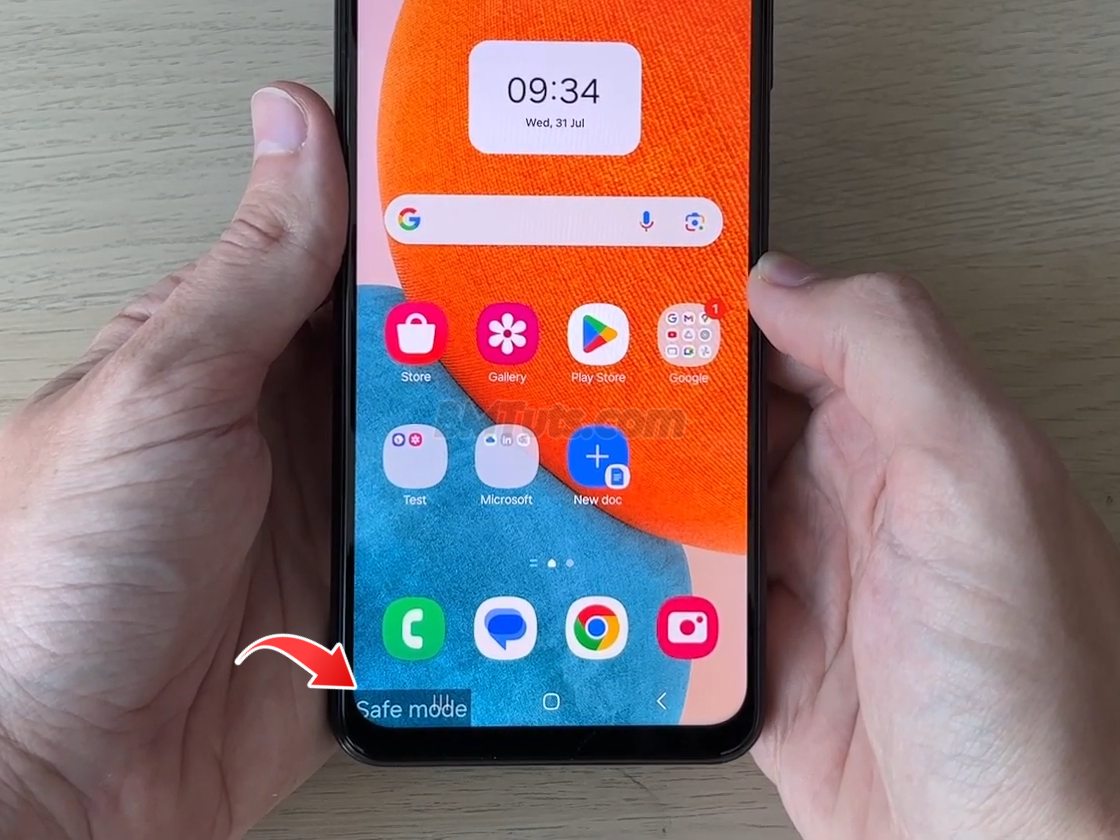How to Hide Photos and Videos in the Gallery on a Samsung Galaxy Phone
Keep your photos and videos private on your Samsung Galaxy phone, hiding them in the gallery is a simple and effective solution. Follow this guide to learn how to do it. If you find this video useful, please consider subscribing and liking!
1. Open Albums
- Go to Albums:
- Open the Gallery app on your Samsung Galaxy phone.
- Tap on “Albums” at the bottom of the screen.
2. Select Photos and Videos to Hide
- Choose Your Media:
- Find and select the photos and videos you want to hide.
- Tap and hold on a photo to start selecting multiple items.
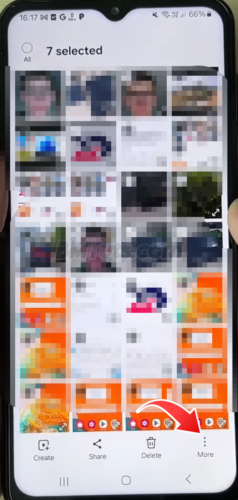
3. Move to a New Album
- Create a New Album:
- Tap on “More” in the bottom right corner.
- Select “Move to album” from the menu.

- Create and Name the Album:
- Tap on “Create” in the top right.
- Name the new album (e.g., “Hidden Photos”).
- Tap on “Create” to finalize.
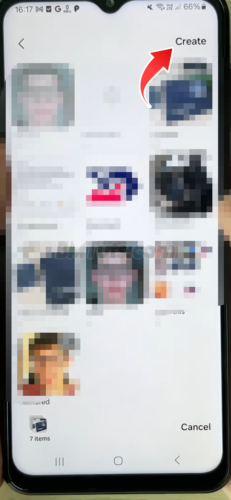
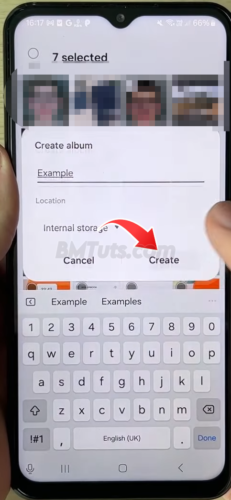
4. Hide the Album
- Access Hide Albums:
- Tap on the three dots in the top right corner of the Albums page.
- Select “Hide albums” from the menu.
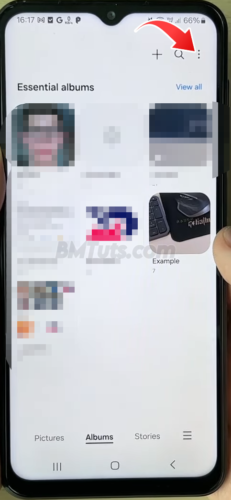
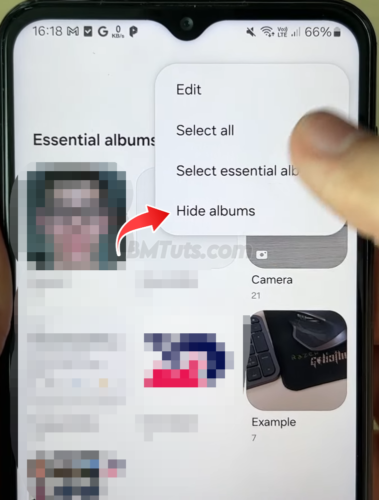
- Choose the Album to Hide:
- Select the album you just created (e.g., “Hidden Photos”).
- Tap on “Done” to hide the album.
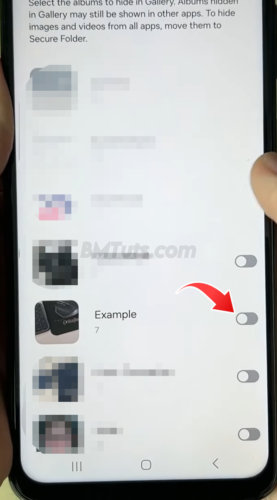
5. Unhide Albums (if needed)
- Access Hidden Albums:
- Tap on the three dots in the top right corner again.
- Select “Hide albums”.
- Unhide the Album:
- Toggle off the album you want to unhide.
- Tap on “Done” to make the album visible again.
Your photos and videos are now hidden from view in the Gallery app. If you need to access them again, simply follow the steps to unhide the album. If this guide helped you, please leave a like and subscribe for more useful tips!