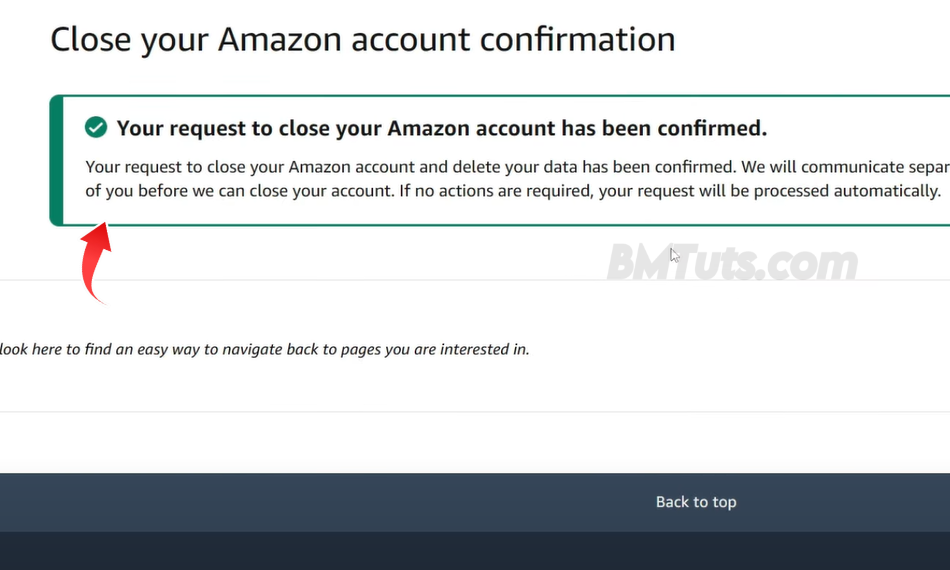How to Delete Your Amazon Account
Decided it’s time to close your Amazon account? Whether you’re moving to a different platform or simply want to take a break, deleting your Amazon account is a straightforward process. Follow this guide to ensure you complete the closure correctly and understand the implications.
Step-by-Step Instructions: How to Delete Your Amazon Account
Step 1: Sign In to Amazon
- Go to the Amazon website and make sure you are signed in. Look for the Account & Lists option at the top right of the page.
Step 2: Access Your Account Settings
- Hover over Account & Lists, then click on Your Account from the dropdown menu.
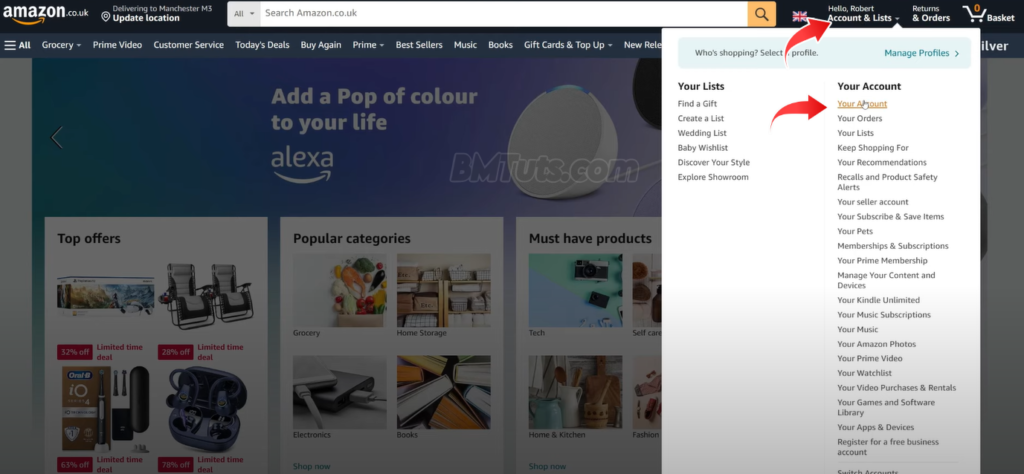
Step 3: Navigate to Manage Your Data
- Scroll down to the Manage Your Data section on the account page. Here, you’ll find the option to Close Your Amazon Account. Click on this option.
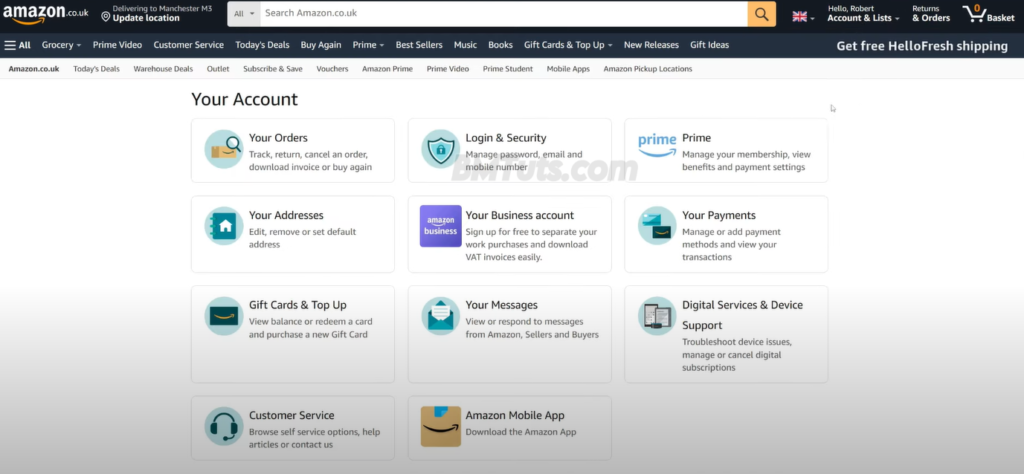
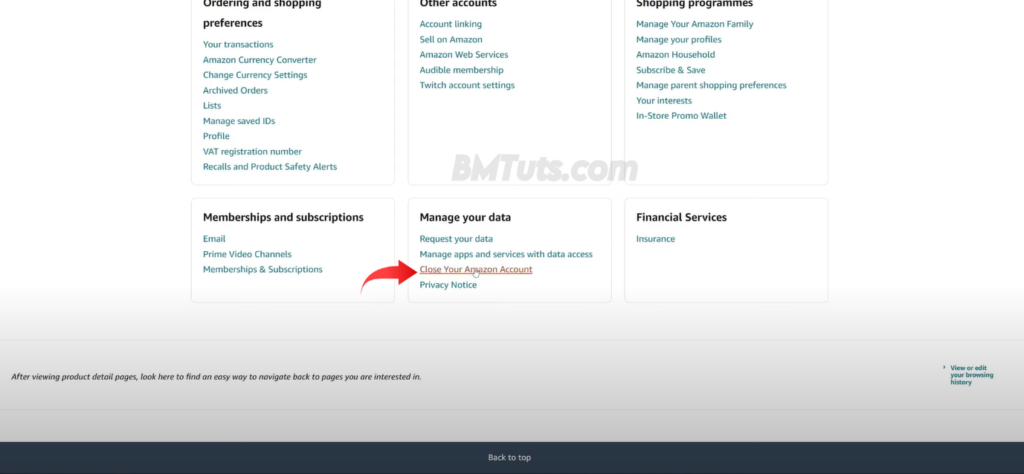
Step 4: Review the Information
- Carefully read the information provided about closing your account. Understand that once your request is processed, you will lose access to all products and services associated with your Amazon account.
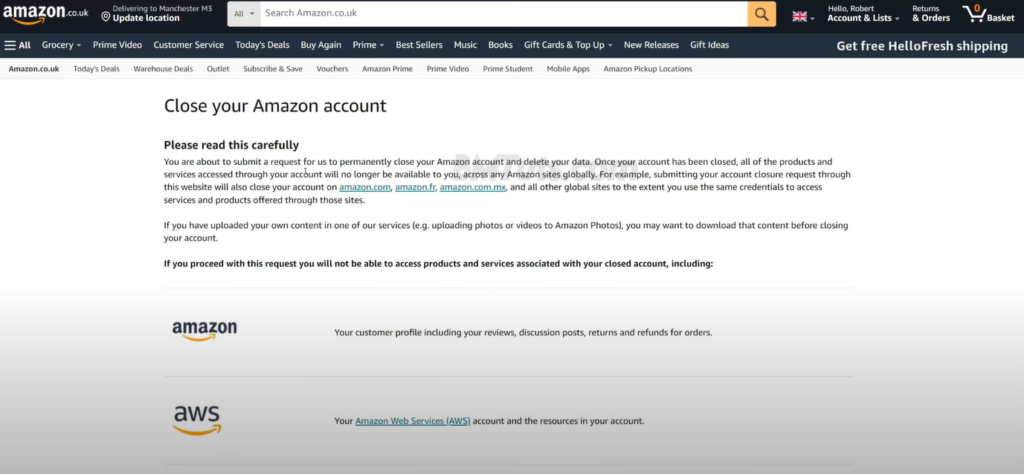
Step 5: Choose Your Reason and Confirm
- Optionally select a reason for closing your account. Then, check the box that says Yes, I want to permanently close my Amazon account and delete my data. Click on Close My Account.
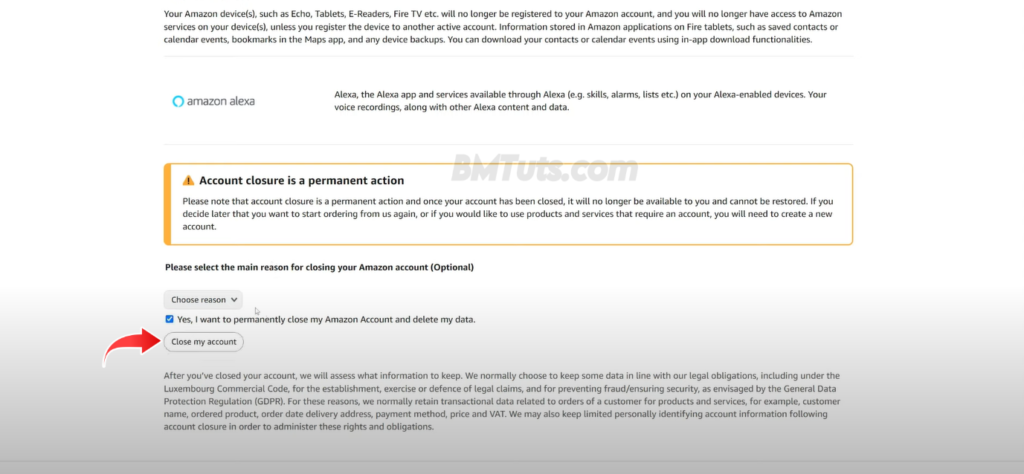
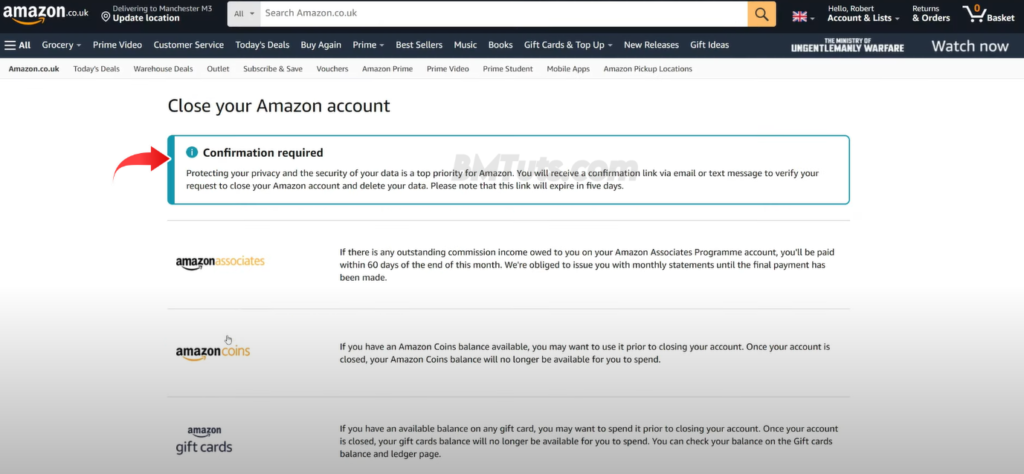
Step 6: Confirm the Closure via Email or Text
- You will receive a confirmation link via email or text. Check your inbox (including the junk folder) for this message. Click the link to confirm your request.
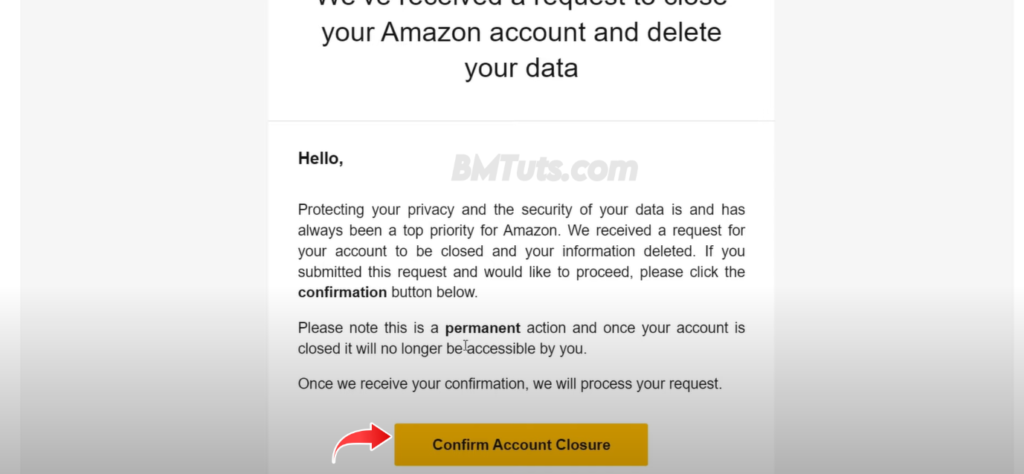
Step 7: Enter Your Password
- Enter your password to finalize the closure. Once completed, your request to close the Amazon account will be confirmed.
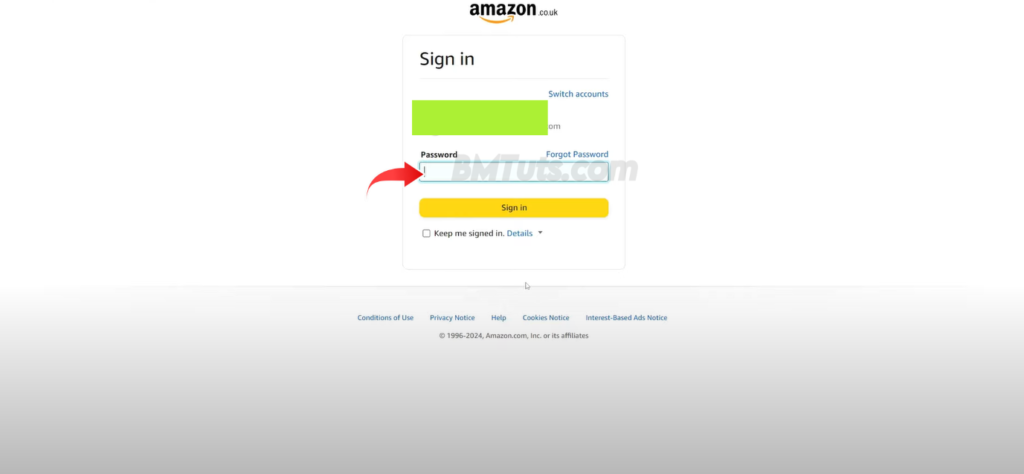

Tips and Tricks
- Double-Check Your Decision: Ensure that you are certain about closing your account as this action is permanent and irreversible.
- Backup Data: Consider backing up any important data or information from your Amazon account before initiating the closure.
Troubleshooting
- Confirmation Email Not Received: If you don’t receive the confirmation email, check your spam or junk folder. Ensure that the email address associated with your Amazon account is correct.
Conclusion
Congratulations! You’ve successfully deleted your Amazon account. Remember, this action cannot be undone, so make sure it’s the right choice for you. If you found this guide helpful, don’t forget to like and subscribe for more useful tutorials!