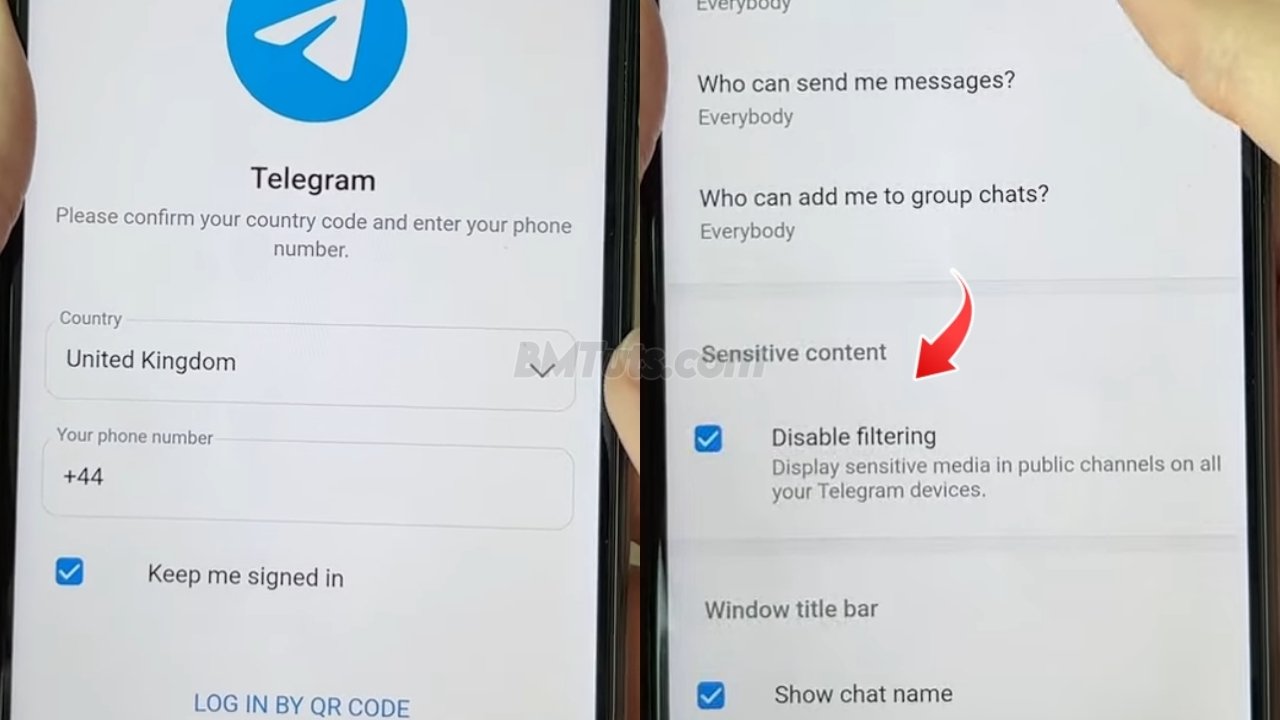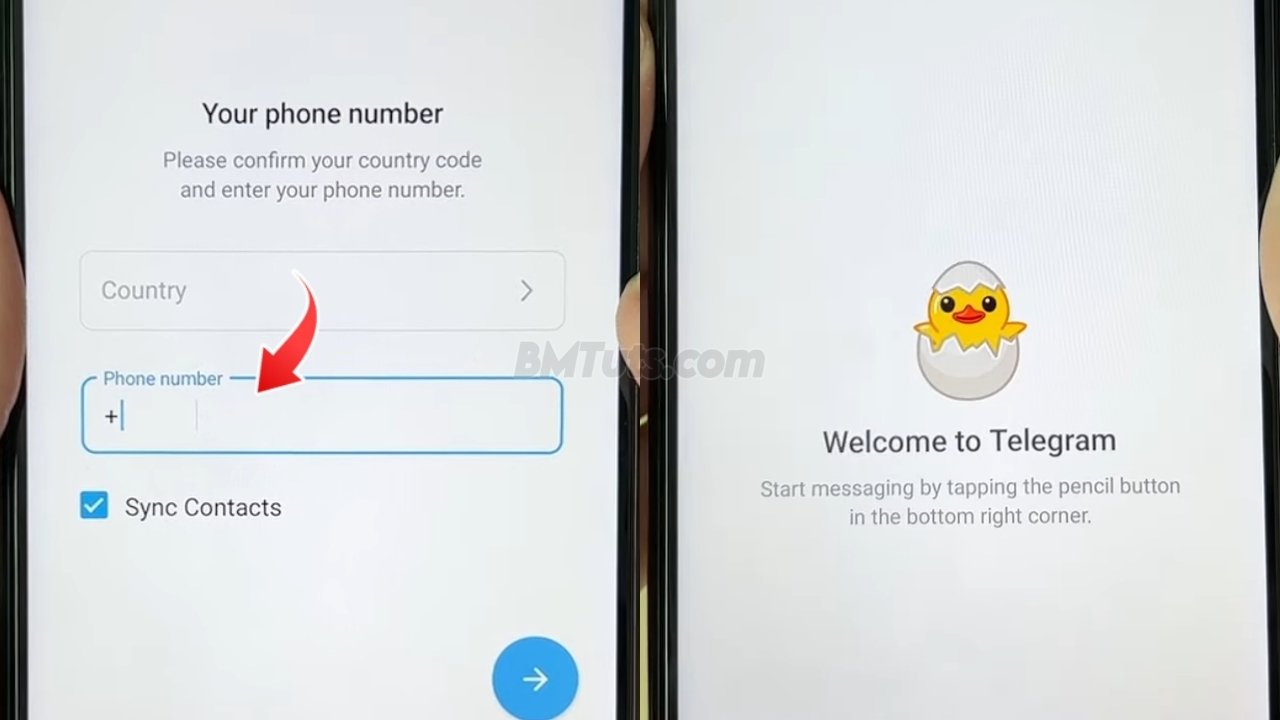How to Enable Sensitive Content and Disable Filtering in Telegram
View sensitive content on Telegram and disable the content filtering feature, this guide will walk you through the process. You can follow these steps on both iPhone and Android devices. If you find this video useful, please consider subscribing and liking!
1. Open Telegram in a Web Browser
- Access Telegram Web:
- Exit the Telegram app on your device.
- Open a web browser and go to web.telegram.org.
- Sign In:
- Enter your phone number and choose your country. The country code should automatically populate.
- Click on “Next” to receive a code in the Telegram app.
- Enter the code received in the Telegram app to sign in.
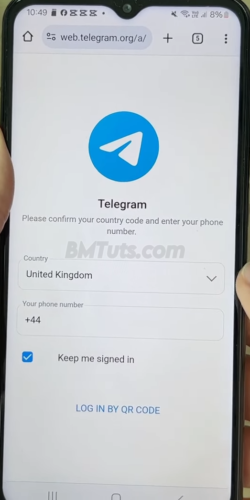
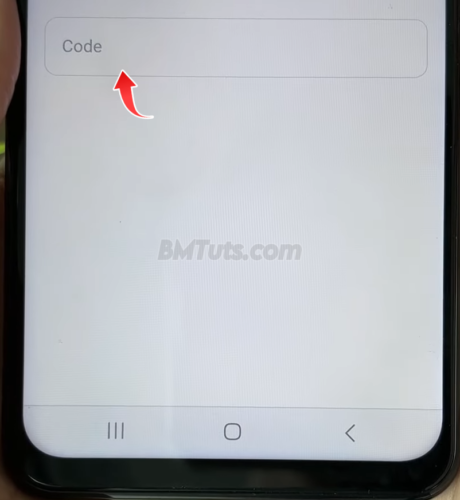
2. Navigate to Settings
- Open the Menu:
- Click on the three lines in the top left corner of Telegram Web to open the menu.
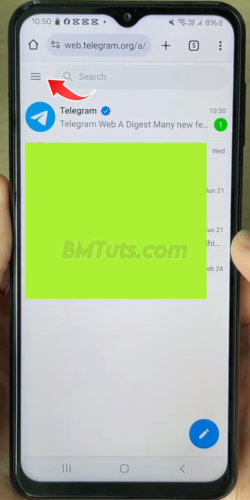
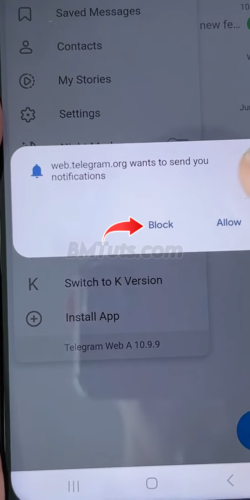
- Access Settings:
- Click on “Settings” from the menu.
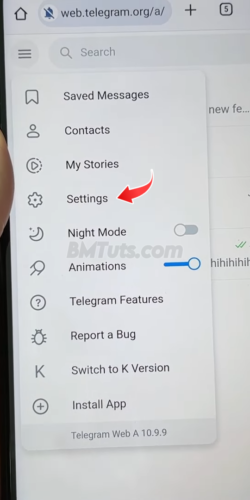
3. Adjust Privacy and Security Settings
- Go to Privacy and Security:
- Scroll down in the Settings menu until you find “Privacy and Security.”
- Click on “Privacy and Security.”
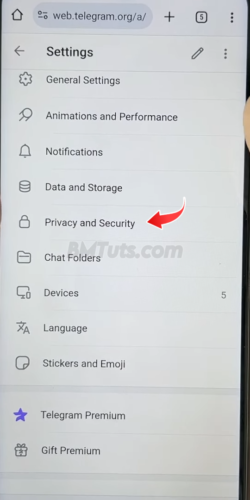
- Adjust Sensitive Content Filtering:
- Scroll down until you see the “Sensitive Content” section.
- Select “Disable Filtering” to enable sensitive content and turn off filtering.
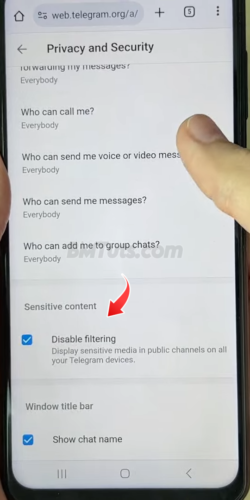
By following these steps, you will have successfully enabled sensitive content and disabled filtering on Telegram.