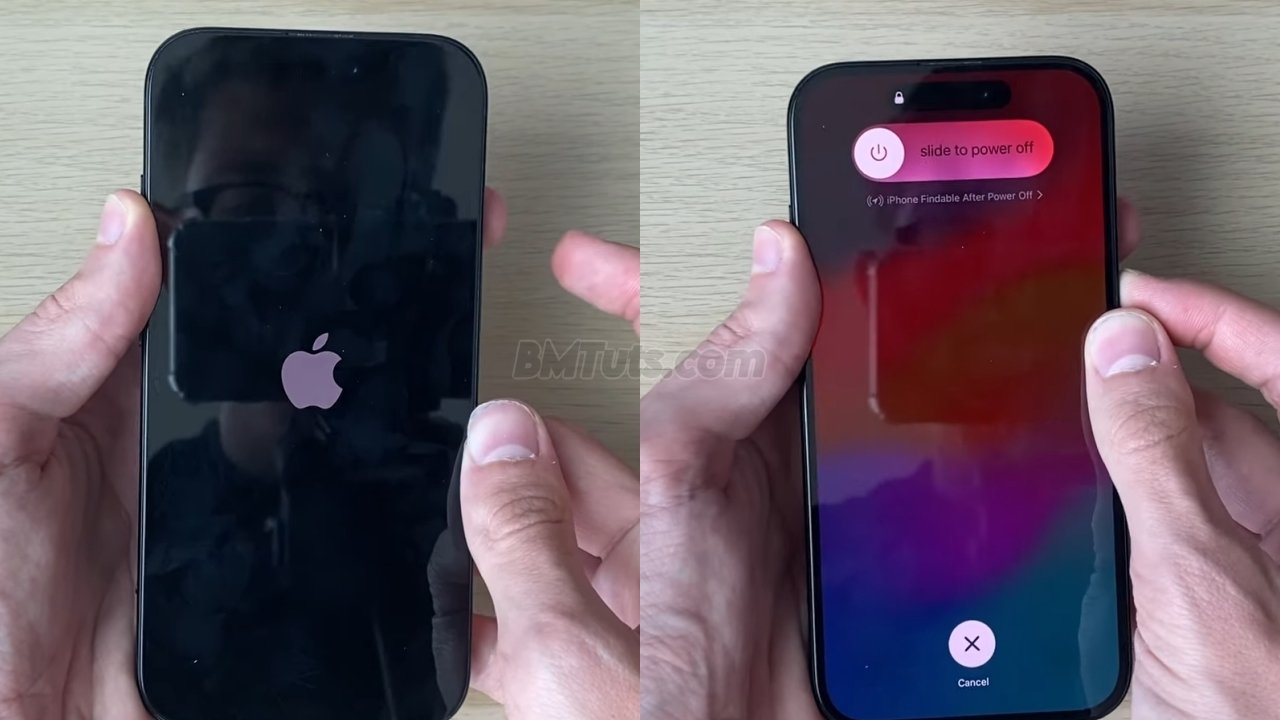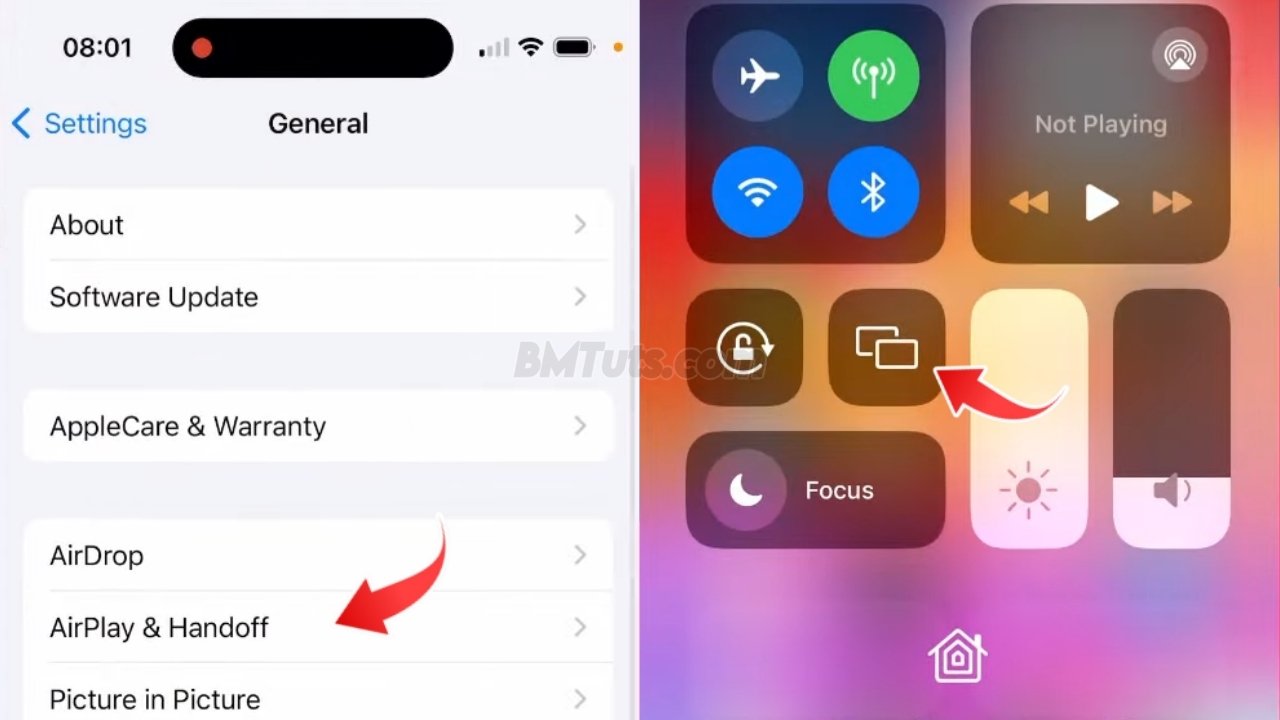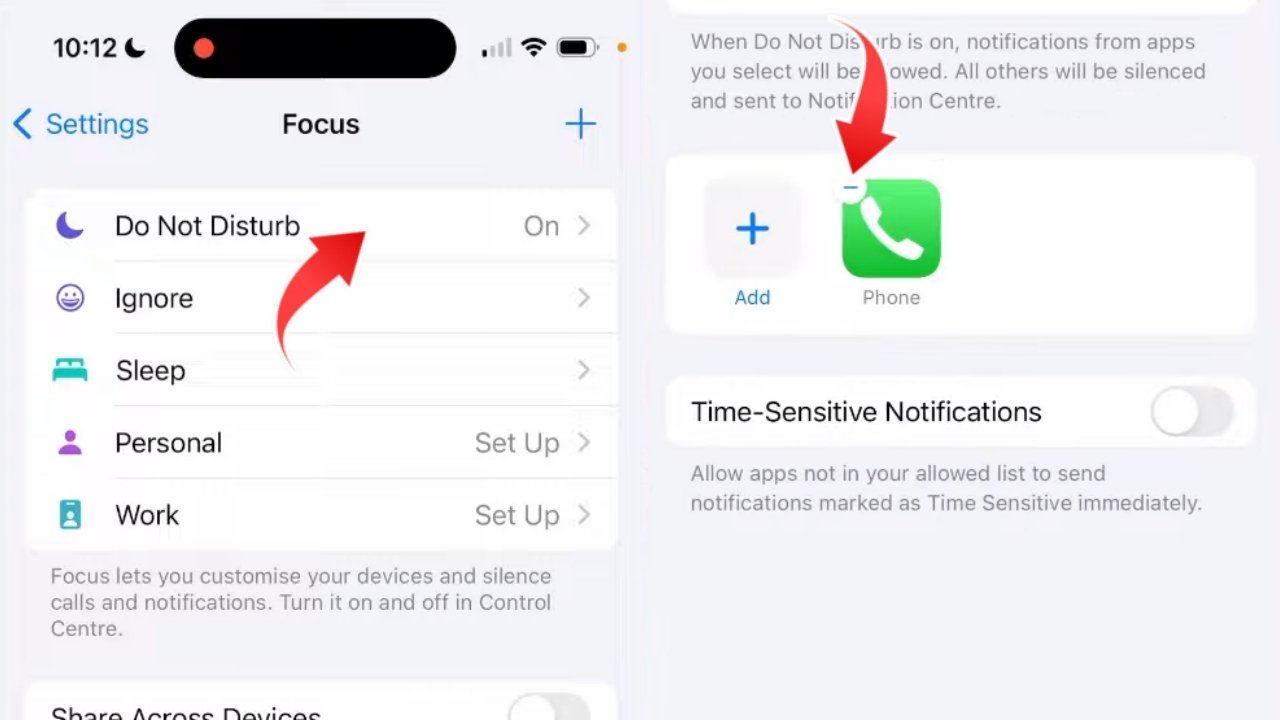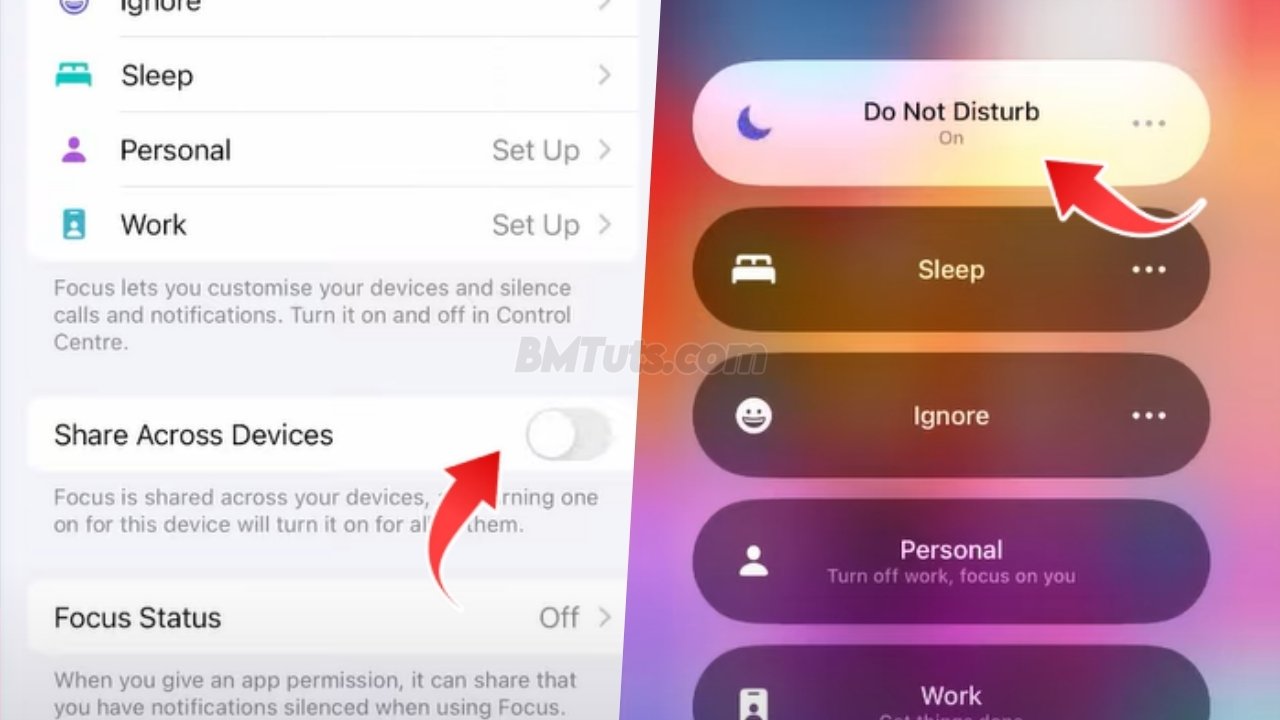How to Fix Your iPhone Not Turning On: Simple Troubleshooting Steps
iPhone isn’t turning on, it can be quite alarming. Before you panic, follow these troubleshooting steps to potentially resolve the issue. If you find this guide helpful, please consider subscribing and liking the video!
1. Force Restart Your iPhone
A common issue might be a temporary software glitch. A force restart can often resolve this. Here’s how to do it:
- For iPhone 8 and Later:
- Quickly press and release the Volume Up button.
- Quickly press and release the Volume Down button.
- Press and hold the Power button (Side button) until the Apple logo appears on the screen.
- For iPhone 7 and 7 Plus:
- Press and hold both the Volume Down button and the Power button (Side button) until the Apple logo appears.
- For iPhone 6s and Earlier:
- Press and hold both the Home button and the Power button (Top button) until the Apple logo appears.
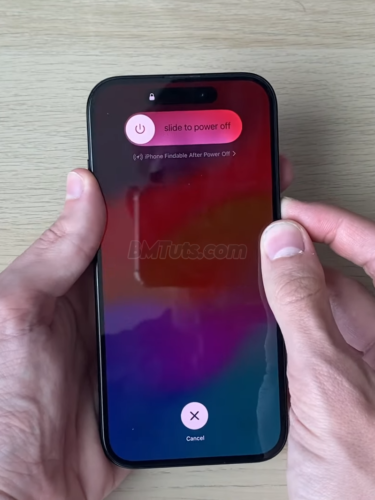
2. Check the Charging Port
If the force restart doesn’t work, your iPhone might simply be out of charge. Follow these steps to ensure the charging port is clean and functioning:
- Inspect the Charging Port:
- Look inside the charging port for any debris or lint that could be obstructing the connection.
- Use a soft brush or a can of compressed air to gently clean out any particles.

- Charge Your iPhone:
- Connect your iPhone to a charger and let it charge for at least 5 to 10 minutes.
- After some time, try turning it on by holding the Power button.

3. Retry Force Restart After Charging
If your iPhone doesn’t turn on immediately after charging, try performing the force restart procedure again. This might help if the phone had just a small amount of charge left.
By following these steps, you should be able to troubleshoot the issue of your iPhone not turning on. If the problem persists after trying these methods, consider reaching out to Apple Support or visiting an Apple Store for further assistance.