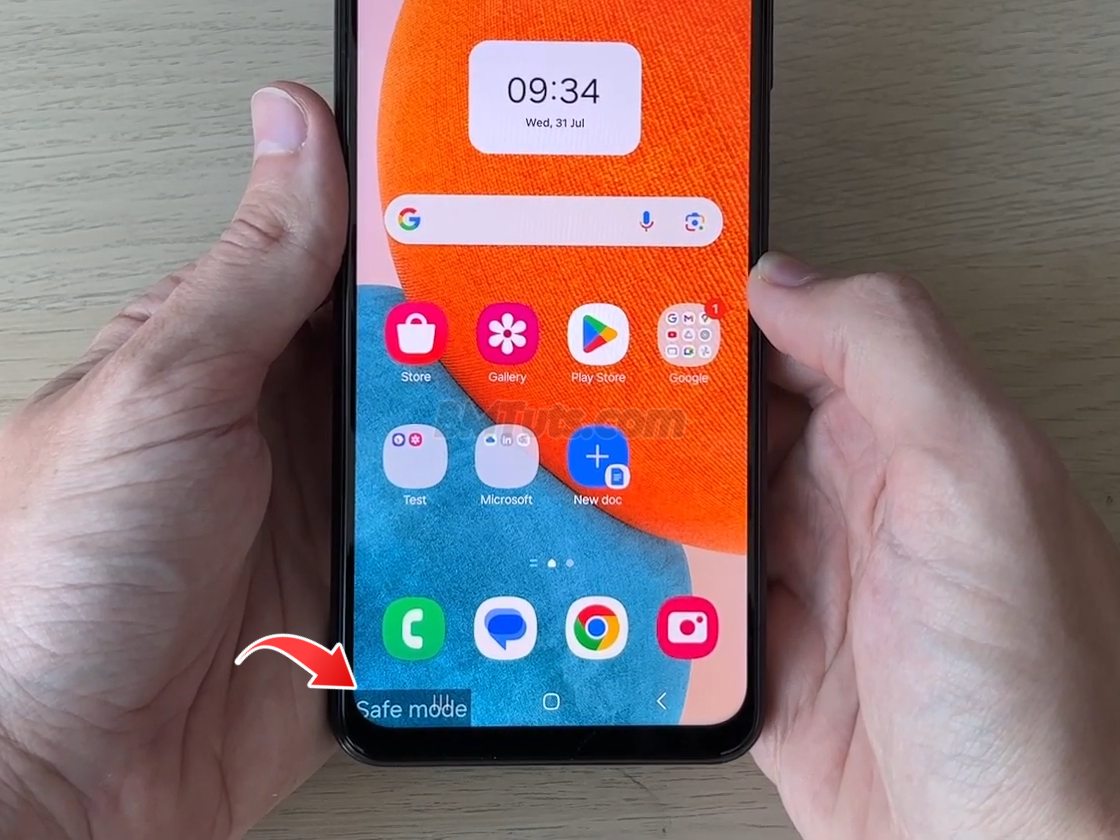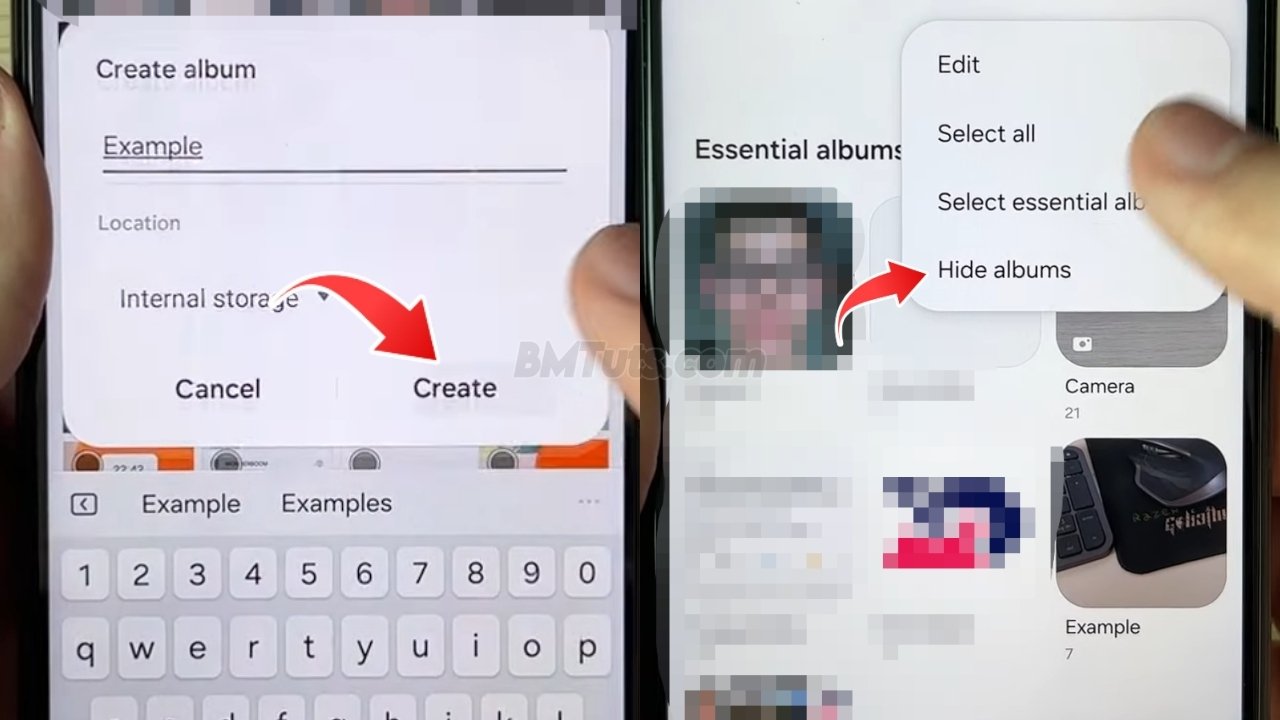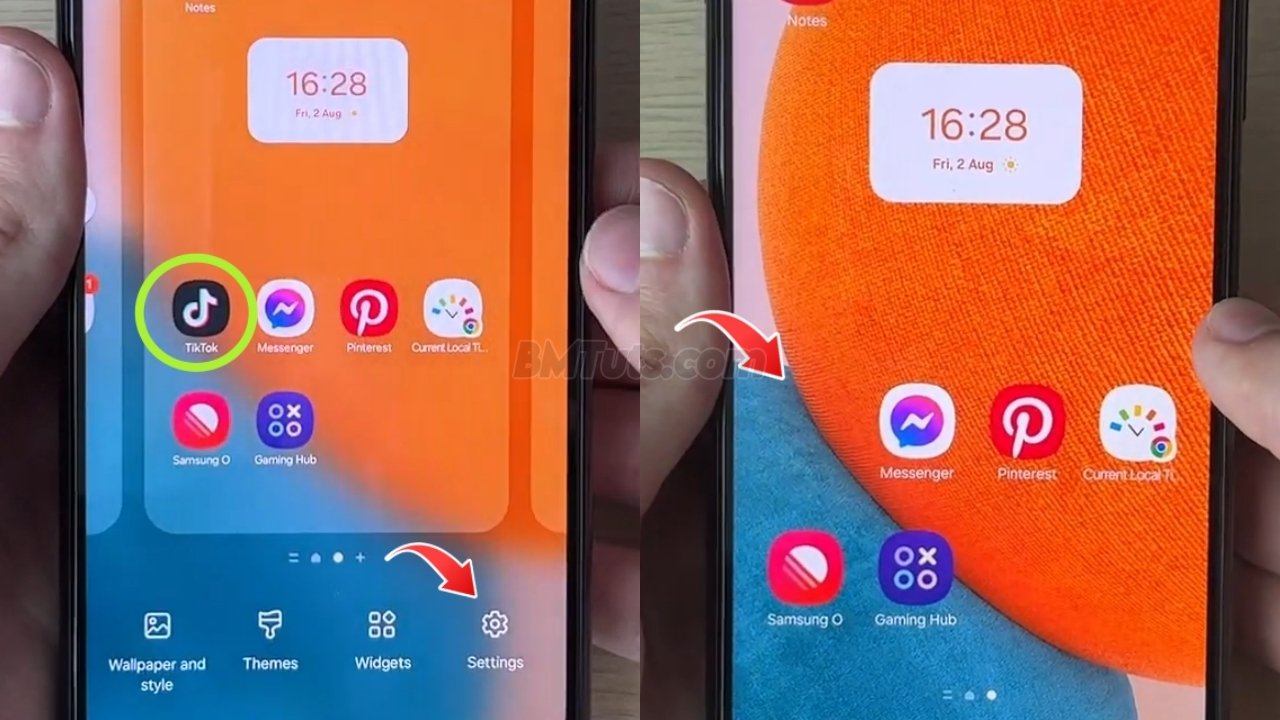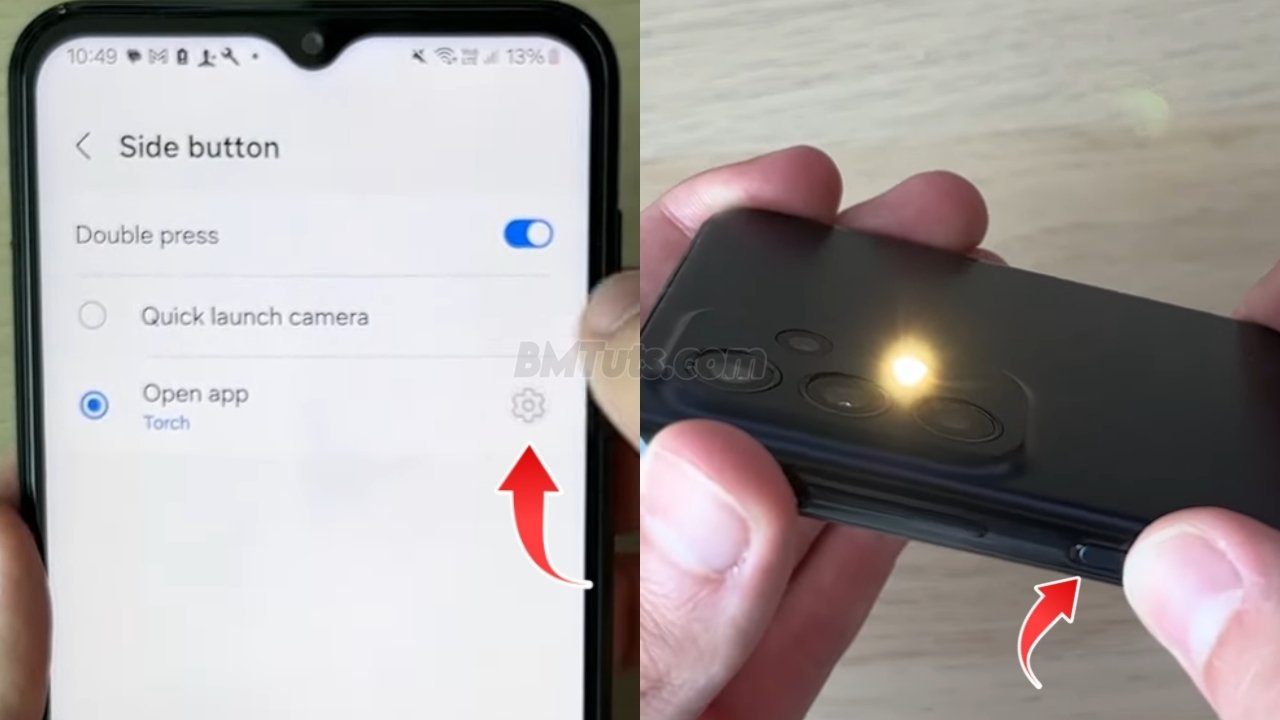How to Turn Off Safe Mode Without Using the Power Button
Android phone is stuck in safe mode and you need to turn it off without using the power button, this guide will help you do just that. Safe mode is useful for troubleshooting, but sometimes you need to exit it to return to normal operation.
Step 1: Open Your Settings
- Begin by navigating to your Settings app.
Step 2: Access Accessibility Settings
- In the Settings menu, scroll down and tap on Accessibility.
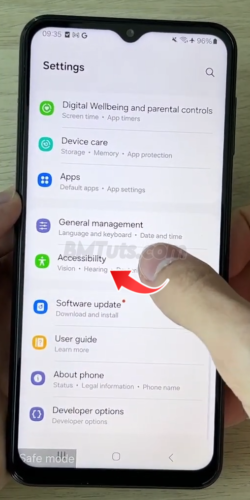
Step 3: Navigate to Interaction and Dexterity
- Within Accessibility, find and select Interaction and dexterity.
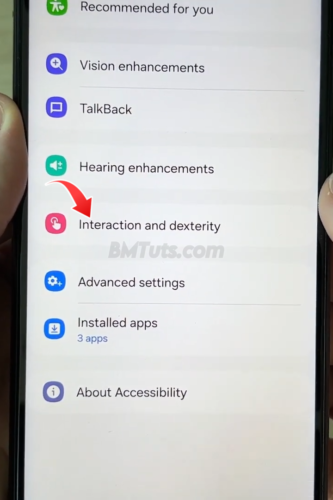
Step 4: Enable Assistant Menu
- Look for the Assistant menu option and toggle the switch to enable it.
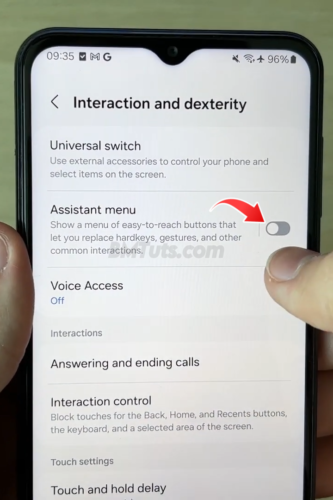
- You may need to grant the Assistant menu full access to your phone. Tap Allow when prompted.
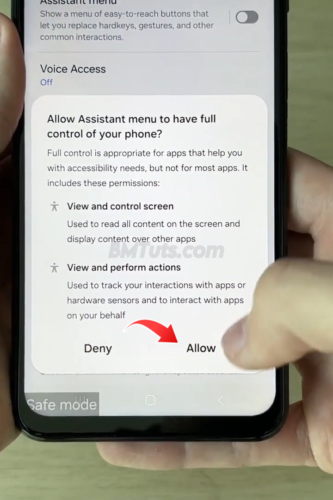
Step 5: Use the Assistant Menu
- Once enabled, you’ll see an Assistant menu button on your screen. You can move this button around if needed, but for now, leave it in a convenient spot.
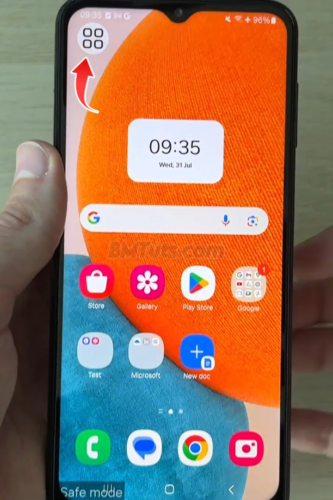
Step 6: Access Power Off Menu
- Tap the Assistant menu button to open it. Use the arrows to navigate through more options and locate Power off menu.
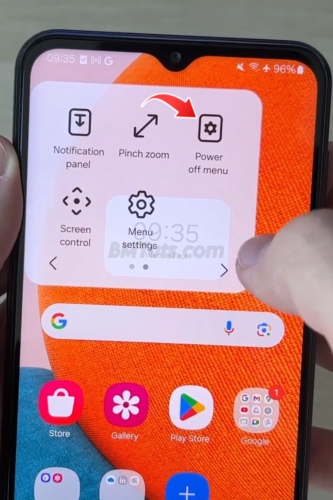
Step 7: Restart Your Phone
- Tap on Power off menu, then select Restart. Confirm by tapping Restart again when prompted.
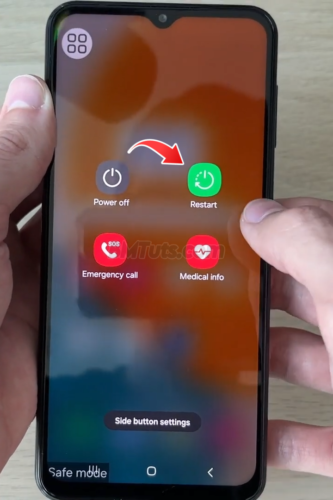
Step 8: Exit Safe Mode
- Your phone will restart. Once it powers back on, safe mode should be turned off, and your phone will operate normally.
Tips and Tricks
- Check Safe Mode Indicator: After restarting, ensure safe mode is off by looking for a “Safe mode” label on your screen. If it’s still there, repeat the steps or try other troubleshooting methods.
- Update Your Phone: Keeping your phone updated can prevent issues with safe mode and other features.
Exiting safe mode without using the power button is straightforward with the Assistant menu. Follow these steps to return your phone to normal operation.